Configure Dynamic DNS (DDNS) for Remote Home Network Access
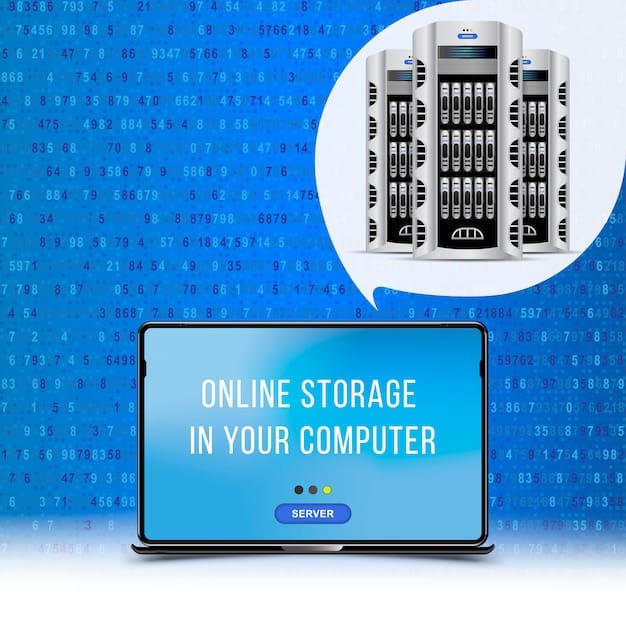
Configuring a Dynamic DNS (DDNS) service allows you to access your home network remotely by mapping a stable hostname to your dynamically changing IP address, ensuring consistent access even when your IP address changes.
Want to access your home network remotely but struggle with a constantly changing IP address? Configure a Dynamic DNS (DDNS) service to create a stable and reliable connection to your home network, no matter where you are.
Understanding Dynamic DNS (DDNS) and Its Importance
Dynamic DNS, or DDNS, is a service that automatically updates a name server in the Domain Name System (DNS) to point to the current IP address of a host. This is particularly useful for home networks where the IP address assigned by the Internet Service Provider (ISP) is not static and changes periodically. Without DDNS, accessing your home network remotely would require constantly tracking and updating the IP address, which is impractical.
DDNS solves this problem by providing a consistent hostname that maps to your changing IP address. When your IP address changes, the DDNS service automatically updates the DNS records to reflect the new address, ensuring seamless remote access.
Why is DDNS Important?
DDNS is crucial for several reasons. It allows you to:
- Access your home network remotely for file sharing, media streaming, or remote desktop access.
- Host a personal website or game server from your home network without needing a static IP address.
- Monitor security cameras remotely, ensuring your home’s safety and security.
- Manage smart home devices from anywhere, controlling lights, thermostats, and other devices.
In essence, DDNS bridges the gap between dynamic IP addresses and the need for a stable hostname, making remote access to your home network simple and reliable.
Understanding the importance of DDNS is the first step in setting up a robust and accessible home network. It simplifies remote access and provides a stable foundation for various applications and services.
Choosing the Right DDNS Provider
Selecting the right DDNS provider is crucial for reliable remote access to your home network. Several providers offer DDNS services, each with its own set of features, pricing, and ease of use. Consider the following factors when making your decision.
First, evaluate your needs. Do you need a free service, or are you willing to pay for additional features and reliability? Free DDNS services often come with limitations, such as less frequent updates or advertising. Paid services typically offer more robust features, better uptime, and dedicated support.
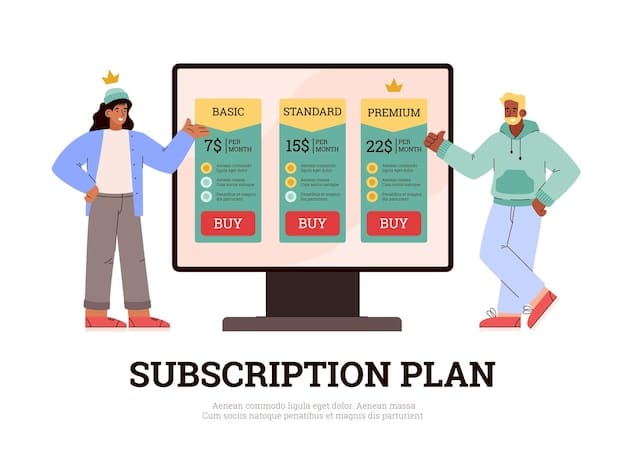
Popular DDNS Providers
Here are a few well-regarded DDNS providers:
- No-IP: Offers both free and paid plans, with easy setup and reliable service.
- DynDNS (now Oracle Dyn): A long-standing provider with a strong reputation for reliability, though it is primarily a paid service.
- Afraid.org: A free service with many features, though it can be more complex to set up.
- Duck DNS: A free service specifically designed for personal use, with a simple and open-source approach.
Consider factors such as the provider’s reputation, ease of setup, frequency of IP address updates, and customer support availability. Ensuring the provider meets your specific requirements is essential for a smooth and reliable DDNS experience.
Choosing the right DDNS provider sets the stage for establishing consistent remote access to your home network. By considering your needs and the available options, you can select a service that provides the reliability and features you require.
Configuring DDNS on Your Router
Many modern routers come with built-in support for DDNS, making the setup process relatively straightforward. Configuring DDNS directly on your router ensures that your IP address is automatically updated whenever it changes, without needing additional software on your computers or devices.
To begin, access your router’s configuration interface. This is typically done by entering your router’s IP address (often 192.168.1.1 or 192.168.0.1) into your web browser. You will need your router’s username and password to log in.
Step-by-Step Router Configuration
- Navigate to the DDNS settings. This is usually found under “Advanced Settings,” “WAN Settings,” or “Dynamic DNS.” The exact location may vary depending on your router’s make and model.
- Select your DDNS provider from the list of supported services. If your provider isn’t listed, look for an option to manually configure the DDNS settings.
- Enter your DDNS hostname, username, and password. These are the credentials you created when you signed up with your DDNS provider.
- Save your settings. Your router will now automatically update your DDNS record whenever your IP address changes.
Configuring DDNS on your router simplifies the process of keeping your hostname up-to-date. It also eliminates the need for a computer to be constantly running to update the IP address, making it a more efficient and reliable solution for remote access.
Successfully configuring DDNS on your router ensures that your hostname always points to your current IP address, enabling seamless remote access to your home network.
Setting Up DDNS Using Software
If your router doesn’t support DDNS or if you prefer a software-based solution, you can install DDNS update software on a computer or device within your home network. This software runs in the background and automatically updates your DDNS record whenever your IP address changes.
Several DDNS providers offer their own update clients, which are specifically designed to work with their services. These clients typically provide a simple and user-friendly interface for configuring and managing your DDNS settings.
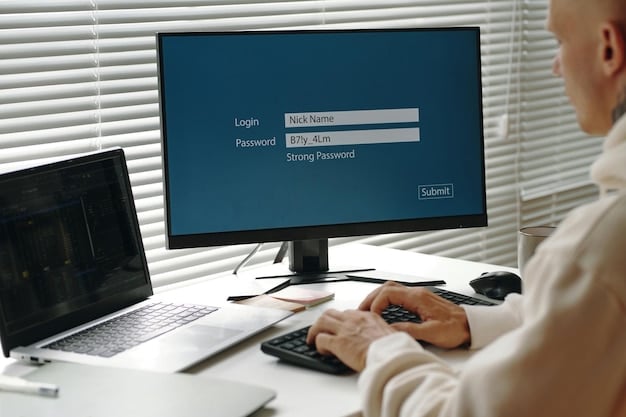
Software Installation and Configuration
- Download and install the DDNS update client from your provider’s website.
- Run the software and enter your DDNS hostname, username, and password.
- Configure the software to run automatically in the background. This ensures that your IP address is always up-to-date.
Ensure that the computer or device running the DDNS update software is always connected to the internet. This is crucial for maintaining accurate DNS records and ensuring reliable remote access to your home network.
Setting up DDNS using software provides a flexible alternative to router-based configuration. It’s particularly useful for older routers or when you need more control over the update process.
Troubleshooting Common DDNS Issues
Even with proper configuration, you may encounter occasional issues with your DDNS setup. Troubleshooting these issues promptly ensures that your remote access remains uninterrupted.
One common problem is an incorrect IP address being reported to the DDNS service. This can happen if the update client isn’t running correctly or if there’s a delay in the IP address update. To resolve this, manually update your IP address through your DDNS provider’s website or client software.
Common Issues and Solutions
- Incorrect IP Address: Manually update your IP address via the DDNS provider’s website or client.
- Hostname Not Resolving: Check that your hostname is correctly configured and that the DNS records have been updated. This may take a few minutes to propagate.
- Connectivity Problems: Ensure your internet connection is stable and that your router is functioning correctly.
- Account Issues: Verify that your DDNS account is active and that your credentials are correct.
Regularly checking your DDNS setup and addressing any issues promptly ensures that your remote access remains reliable. Keeping your system updated and monitoring its performance are key to avoiding disruptions.
Troubleshooting common DDNS issues is essential for maintaining a stable and reliable remote access connection to your home network. By addressing problems promptly, you can ensure that your services remain accessible whenever you need them.
Securing Your DDNS Connection
While DDNS facilitates remote access, it’s crucial to secure your connection to protect your home network from unauthorized access. Implementing robust security measures ensures that your data and devices remain safe.
One of the most important steps is to use strong passwords for your router and DDNS account. Avoid using default passwords and choose unique, complex passwords that are difficult to guess. Additionally, enable two-factor authentication (2FA) whenever possible to add an extra layer of security.
Enhancing Security Measures
- Use strong, unique passwords for your router and DDNS account.
- Enable two-factor authentication (2FA) for your DDNS account.
- Use a virtual private network (VPN) for secure remote access.
- Keep your router’s firmware up-to-date.
- Enable a firewall on your router.
Also, consider using a virtual private network (VPN) for secure remote access. A VPN creates an encrypted tunnel between your device and your home network, protecting your data from eavesdropping and unauthorized access. There are multiple VPN solutions that perfectly suit this purpose.
Securing your DDNS connection is an essential part of maintaining a safe and reliable remote access setup. By implementing these security measures, you can significantly reduce the risk of unauthorized access and protect your home network.
| Key Point | Brief Description |
|---|---|
| 🌐 DDNS Overview | DDNS maps a hostname to a dynamic IP, enabling easy remote access. |
| ⚙️ Router Setup | Configure DDNS directly on your router for automatic IP updates. |
| 🛡️ Security | Secure your DDNS connection with strong passwords and a VPN. |
| 🛠️ Troubleshooting | Address incorrect IP addresses and connectivity issues promptly. |
Frequently Asked Questions (FAQ)
▼
DDNS is a service that automatically updates DNS records to reflect changes in your IP address, allowing you to access your home network using a stable hostname.
▼
If your ISP assigns a dynamic IP address, DDNS ensures you can always access your home network remotely without constantly tracking IP address changes.
▼
Consider factors like reputation, ease of setup, frequency of IP updates, customer support, and whether you need a free or paid service.
▼
Yes, modern routers often have built-in DDNS support. Enter your DDNS credentials in the router’s configuration interface for automatic updates.
▼
Use strong passwords, enable two-factor authentication, use a VPN for remote access, and keep your router’s firmware and security settings updated.
Conclusion
Configuring a Dynamic DNS (DDNS) service for remote access to your home network is a practical solution for maintaining a stable connection despite dynamic IP addresses. By choosing the right DDNS provider, configuring your router or using DDNS software, troubleshooting common issues, and securing your connection, you can enjoy seamless remote access to your home network from anywhere.





