How to Back Up Your Computer to an External Hard Drive in 3 Hours

Backing up your entire computer to an external hard drive within 3 hours is achievable by using efficient backup software, prioritizing essential files, employing compression techniques, and opting for a high-speed USB connection.
Want to safeguard your precious data without spending an entire day at it? This guide reveals how to back up your entire computer to an external hard drive in 3 hours, ensuring your files are safe and sound.
Why Backing Up Your Computer Is Essential
Backing up your computer is more crucial than ever in our data-dependent world. Losing irreplaceable family photos, essential documents, or critical work files can be devastating. Regular backups offer a safety net against unforeseen circumstances, providing peace of mind and preventing potential data loss disasters.
Imagine the scenario: your computer crashes unexpectedly, or a virus corrupts your files. Without a backup, years of memories and important data could vanish in an instant. By taking the time to create a backup, you’re protecting yourself from these possibilities.
The Risks of Not Backing Up
Failing to back up your computer exposes you to many risks, some of which can be quite severe. Here’s a closer look at those perils:
- Data Loss: The most obvious risk. Hardware failure, accidental deletion, or virus attacks can wipe out your data in moments.
- Financial Loss: If you use your computer for business, losing crucial files like invoices, client data, or project documents can lead to significant financial setbacks.
- Emotional Distress: Think about losing precious family photos or videos. The sentimental value of these items is often irreplaceable, and their loss can cause considerable emotional pain.
- Time Consumption: Recreating lost files and settings takes time. Backing up saves time by enabling you to swiftly restore your system to a functional state.
In conclusion, backing up your computer regularly is a proactive measure that protects your data, time, and peace of mind. Don’t wait until it’s too late – start backing up today.
Choosing the Right External Hard Drive
Selecting the appropriate external hard drive is a key step in ensuring a fast and reliable backup process. With a market saturated with various brands and models, understanding the critical factors can help you make an informed decision that suits your needs and budget. A well-chosen external hard drive can greatly impact backup speeds and overall efficiency.
Here’s a guide to help you navigate the options and choose the perfect external hard drive for your backup needs.
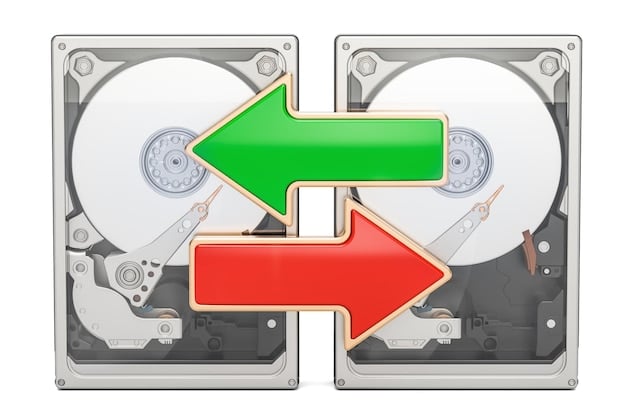
Key Features to Consider
When selecting an external hard drive for backups, several vital features should be considered:
- Storage Capacity: Determine how much storage you need. It should be at least the size of your computer’s main drive but consider future growth to accommodate more data.
- Speed: Opt for a drive with fast data transfer speeds (USB 3.0 or higher). Faster speeds reduce the time it takes to complete backups and restores.
- Durability: Consider a drive with robust physical protection, especially if you’re backing up frequently.
- Connectivity: Ensure the drive is compatible with your computer’s ports. USB is commonly used, but consider other interfaces like Thunderbolt for even faster speeds.
Choosing the right external hard drive is crucial for a smooth and efficient backup process. By considering these factors, you’ll be well-equipped to select a drive that meets your needs and safeguards your valuable data.
Preparing Your Computer for Backup
Preparing your computer before initiating a backup is essential for ensuring a smooth and efficient process. Pre-backup preparation can significantly reduce errors and the time it takes to complete the backup. Taking a few preliminary steps can lead to a more reliable and secure backup experience.
These steps include decluttering your files, closing unnecessary applications, and ensuring you have sufficient free space.
Essential Preparation Steps
Before starting the backup process, take these essential steps:
- Clean Up Unnecessary Files: Delete temporary files, old downloads, and other items you no longer need to reduce the amount of data being backed up.
- Close Unused Applications: Shut down any unnecessary applications to free up system resources, potentially speeding up the backup process.
- Check Disk Space: Ensure you have enough free space on both your computer’s hard drive and the external hard drive. Insufficient space can cause the backup to fail.
- Defragment Your Hard Drive: Defragmenting reorganizes files on your hard drive, which can improve the speed and efficiency of the backup.
By taking these essential preparation steps, you can ensure a smooth, efficient, and reliable backup process. Don’t skip these preliminary actions; they can make a big difference in the success of your backup.
Selecting Backup Software
Choosing the right backup software is critical for efficient and comprehensive data protection. The backup software you select will dictate how smoothly and effectively you can back up and restore your files. There’s many options, each offering unique features tailored to different needs.
The right software can save you time, reduce complexity, and offer peace of mind that your data is safe and restorable.
Popular Backup Software Options
Here are some popular backup software options readily available:
- Windows Backup and Restore: A built-in tool in Windows that provides basic but reliable backup capabilities. It’s user-friendly and suitable for basic backup needs.
- Time Machine (macOS): Apple’s built-in backup solution, offering continuous and automatic backups. Features an intuitive interface and seamless integration with macOS.
- Acronis True Image: A comprehensive software with features like disk cloning, archiving, and ransomware protection. It provides more advanced options for users with complex backup needs.
- EaseUS Todo Backup: A versatile option with features for file backup, system backup, and disk cloning. It’s known for its ease of use and comprehensive functionality.
By assessing your needs and exploring the options available, you can select a backup software that enhances your data protection strategy. Choosing the right software is an investment in the security and accessibility of your valuable data.
Initiating the Backup Process
After preparing your computer, choosing an external hard drive, and selecting backup software, you are ready to initiate the backup process. This is a crucial step where all your careful planning turns into tangible data protection. Following a structured approach ensures that all essential files are backed up securely and efficiently.
Here’s how to initiate the backup process correctly and monitor its progress.
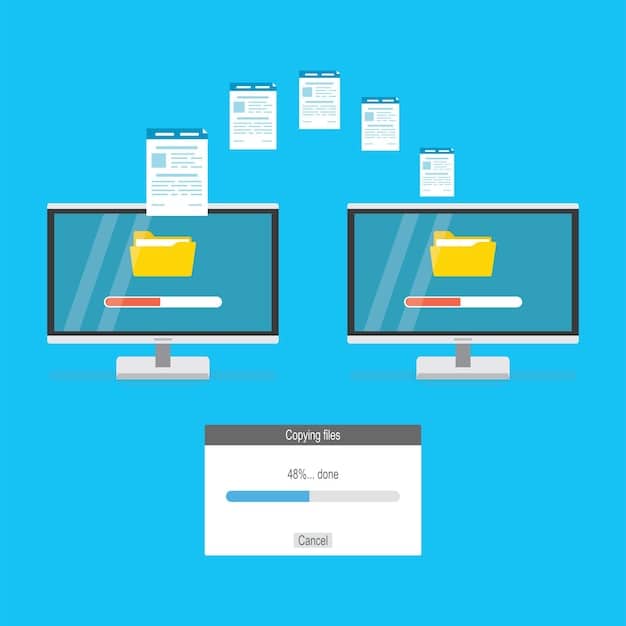
Steps to Initiate Backup
Initiating the backup process usually involves the following steps:
- Connect the External Hard Drive: Connect your external hard drive to your computer using a USB cable or another compatible interface.
- Open the Backup Software: Launch the backup software you’ve chosen, such as Windows Backup, Time Machine, or Acronis True Image.
- Configure Backup Settings: Specify the files and folders you want to back up. Most software allows you to select particular files or your entire system.
- Start the Backup: Initiate the backup process and monitor its progress. The software will provide updates on the status and estimated completion time.
Once initiated, it’s essential to monitor the process to ensure it completes successfully. If errors occur, address them promptly to secure your data.
Optimizing for Speed and Efficiency
To achieve the goal of backing up your entire computer to an external hard drive in 3 hours, optimizing the process for speed and efficiency is essential. Several strategies can reduce backup time without compromising data integrity. By employing these techniques, you can make the backup process quicker and smoother.
These strategies include prioritizing essential files and employing data compression methods.
Strategies for Faster Backups
Here are some effective strategies for optimizing backup speed and efficiency:
- Prioritize Essential Files: Back up only the most important files and folders, such as documents, photos, and crucial system files. Less critical items can be scheduled for later backups.
- Use Data Compression: Enable data compression in your backup software to reduce the size of the files being backed up. This can significantly decrease backup time.
- Schedule Backups for Low-Usage Times: Schedule backups to run during times when you’re not actively using your computer. Backing up overnight or during off-peak hours can prevent performance issues.
By implementing these optimization strategies, it’s possible to significantly reduce the time required to back up your computer. Efficiency in the backup process ensures that your data is protected quickly and conveniently.
Verifying the Backup
After completing the backup process, verifying the integrity of your backup is crucial. Verification ensures that your files have been backed up correctly and are recoverable in case of data loss. Skipping this step can lead to false confidence, only to discover later that your backup is incomplete or corrupt.
Here’s how to verify your backup to ensure it’s reliable and restorable.
Methods for Verifying Your Backup
Here are some ways to verify your backup::
- Check Backup Logs: Review the backup logs provided by the backup software for any errors or warnings during the backup.
- Restore a Few Files: Randomly select a few files and folders from your backup and restore them to ensure they can be recovered correctly.
- Compare File Sizes: Compare the sizes of some key files and folders in the backup with their original counterparts to ensure they match.
Verifying your backup is a simple process that can save you from future headaches and ensure your data is safe. Always take the time to verify your backups to maintain confidence in your disaster recovery plan.
| Key Point | Brief Description |
|---|---|
| 💾 Choose the Right Drive | Select a fast, high-capacity external hard drive for efficient backups. |
| 🧹 Prepare Your Computer | Clean up unnecessary files and close applications to speed up the backup process. |
| 🚀 Optimize Backup Speed | Prioritize essential files and use data compression for faster backups. |
| ✅ Verify Your Backup | Check backup logs and restore files to ensure data integrity. |
Frequently Asked Questions
▼
Ideally, you should back up your computer regularly, such as weekly or bi-weekly, depending on how frequently you create or modify essential files. For critical data, consider daily backups.
▼
Yes, cloud storage is an alternative. However, using an external hard drive may be faster for large backups and doesn’t rely on an internet connection. Consider both options based on your needs.
▼
If the process exceeds 3 hours, optimize by prioritizing essential files, using data compression and possibly upgrading to a faster external hard drive. Ensure no other programs are running during the backup.
▼
Interrupting a backup is generally not recommended, as it can cause data corruption. If necessary, use the backup software’s pause feature. If you must stop it, ensure the software safely terminates the process.
▼
If a backup fails, check the error logs, ensure the external hard drive has sufficient space, and verify that all cables are properly connected. Try running the backup again after resolving any issues.
Conclusion
Backing up your computer to an external hard drive within 3 hours is an achievable goal with the right tools, preparation, and optimization strategies. By following the steps outlined in this guide, you can ensure your data is safe, secure, and easily recoverable, providing peace of mind in our increasingly digital world.





