Set Up a Virtual Machine Using VMware Workstation: A Practical Guide
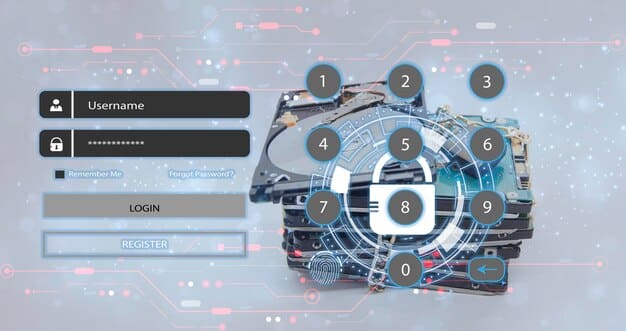
Setting up a virtual machine (VM) using VMware Workstation involves installing the software, configuring a new VM with specified resources, and installing an operating system to create an isolated environment for testing or running applications.
Ready to explore virtual machines? This guide walks you through how to set up a virtual machine using VMware Workstation, providing a practical approach to creating isolated environments for various computing needs.
Understanding Virtual Machines and VMware Workstation
Virtual machines (VMs) are revolutionizing how we use computers by allowing us to run multiple operating systems on a single physical machine. VMware Workstation is a powerful virtualization software that makes this possible, providing a user-friendly interface and robust features.
This section covers the basics, explaining what VMs are, how VMware Workstation works, and the key benefits of using VMs. It’s a good starting point for those new to virtualization.
What is a Virtual Machine?
A virtual machine is essentially a software-based emulation of a computer system. It behaves like a physical computer but runs within a virtualized environment. This allows you to operate different operating systems and applications simultaneously on the same hardware.
How VMware Workstation Works
VMware Workstation acts as a hypervisor, creating and managing virtual machines. It allocates hardware resources like CPU, memory, and storage to each VM, allowing them to run independently. This separation ensures that issues in one VM don’t affect the others or the host system.

- Isolation: VMs are isolated from each other and the host operating system, enhancing security.
- Flexibility: Run different operating systems like Windows, Linux, and macOS on the same machine.
- Resource Efficiency: Optimize hardware usage by running multiple VMs instead of requiring separate physical machines.
- Snapshotting: Create snapshots to easily revert to previous states, ideal for testing software.
Virtual machines and VMware Workstation provide a versatile and efficient way to manage and utilize computing resources, making it an essential tool for developers, IT professionals, and tech enthusiasts.
Preparing Your System for VMware Workstation
Before you dive into setting up a VM, it’s important to ensure your system is ready. This involves checking system requirements, downloading VMware Workstation, and installing the software correctly. Proper preparation can prevent common issues and ensure a smooth experience.
This section guides you through the necessary steps to get your system ready for VMware Workstation.
Checking System Requirements
First, make sure your computer meets the minimum system requirements for VMware Workstation. This typically includes a compatible processor, sufficient RAM, and enough disk space. Check the official VMware documentation for the latest requirements.
Downloading VMware Workstation
VMware Workstation is available for both Windows and Linux. Download the appropriate version from the VMware website. You might need to create an account or purchase a license, depending on the version you choose.
- Run the Installer: Locate the downloaded installer file and run it.
- Follow the Prompts: Accept the license agreement and follow the on-screen instructions.
- Provide Necessary Permissions: Grant the installer administrative privileges if prompted.
- Complete the Installation: Finish the installation and restart your computer if required.
Preparing your system correctly is crucial for a successful experience with VMware Workstation. By ensuring your system meets the requirements and installing the software properly, you can avoid common issues and make the most of virtualization technology.
Creating a New Virtual Machine
Creating a new virtual machine is a fundamental step in using VMware Workstation. This involves selecting an operating system, allocating hardware resources, and configuring the virtual disk. Getting this right ensures your VM runs smoothly and efficiently.
This section provides a step-by-step guide to creating a new virtual machine within VMware Workstation.
Launching the New Virtual Machine Wizard
Open VMware Workstation and click on “Create a New Virtual Machine.” This will launch the New Virtual Machine Wizard, which guides you through the setup process.
Selecting the Guest Operating System
Choose the operating system you want to install on the VM. VMware Workstation supports a wide range of operating systems, including Windows, Linux, and others. Select the appropriate version and architecture (32-bit or 64-bit).
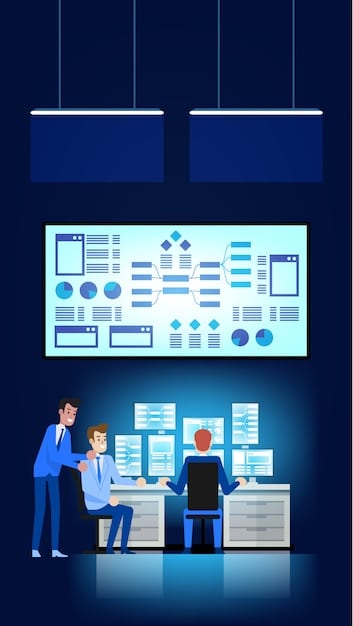
- Memory: Allocate enough RAM for the VM to run smoothly. Consider the requirements of the guest operating system and the applications you plan to run.
- CPU Cores: Assign CPU cores to the VM based on your workload. More cores can improve performance, but avoid over-allocating resources that could impact the host system.
- Disk Space: Specify the size of the virtual disk. Choose a size that accommodates the operating system, applications, and data you plan to store.
- Network Adapter: Configure the network adapter to allow the VM to connect to the network. Options include bridged, NAT, and host-only networking.
Creating a new virtual machine requires careful configuration of hardware resources and operating system selection. By following these steps, you can create a VM that meets your specific needs and performs optimally.
Installing the Operating System on Your VM
Once your VM is created, the next step is to install the operating system. This involves booting from an ISO image or physical media and following the OS installation process. A successful installation is key to making your VM functional.
This section walks you through the process of installing an operating system on your newly created virtual machine.
Booting from ISO Image or Physical Media
To install the operating system, you need to boot the VM from an ISO image or a physical installation disc. In VMware Workstation, you can specify the ISO file or physical drive in the VM settings.
Following the OS Installation Process
Start the VM, and it will boot from the selected media. Follow the on-screen instructions provided by the operating system installer. This typically involves selecting a language, partitioning the virtual disk, and creating user accounts.
Installing the operating system on your VM is a straightforward process, but it requires careful attention to the installation instructions. By following these steps, you can get your VM up and running with your chosen operating system.
Configuring Network Settings for Your VM
Proper network configuration is essential for VMs to communicate with each other and the external network. This involves choosing the right network mode and setting up IP addresses and DNS servers. A correctly configured network ensures seamless connectivity.
This section explains how to configure network settings for your virtual machine in VMware Workstation.
Choosing the Right Network Mode
VMware Workstation offers several network modes, including bridged, NAT, and host-only. Each mode has its own advantages and use cases. Bridged networking allows the VM to appear as a separate device on the network, while NAT shares the host’s IP address. Host-only networking creates a private network between the host and the VM.
Setting Up IP Addresses and DNS Servers
Depending on the network mode, you may need to configure IP addresses and DNS servers for the VM. In bridged mode, you can assign a static IP address or use DHCP to obtain an address automatically. In NAT mode, VMware Workstation handles IP address assignment.
- Bridged Networking: The VM gets its own IP address from your router, just like a physical computer on your network.
- NAT (Network Address Translation): The VM shares the host computer’s IP address and connects to the internet through it.
- Host-Only Networking: The VM can only communicate with the host computer and other VMs on the same host-only network.
Configuring network settings correctly ensures that your VM can communicate effectively with other devices and the internet. By understanding the different network modes and setting up IP addresses and DNS servers, you can achieve seamless connectivity for your virtual machines.
Installing VMware Tools for Enhanced Performance
VMware Tools is a suite of utilities that enhances the performance and management of your virtual machines. Installing VMware Tools improves graphics, mouse integration, and file sharing. It’s a must-have for getting the best experience from your VMs.
This section guides you through the process of installing VMware Tools on your virtual machine.
What is VMware Tools?
VMware Tools is a set of drivers and utilities that enhance the interaction between the guest operating system and the VMware hypervisor. It improves performance, graphics, and overall usability.
How to Install VMware Tools
In VMware Workstation, go to the VM menu and select “Install VMware Tools.” This will mount a virtual disc containing the VMware Tools installer. Open the disc in the guest operating system and run the installer.
- Improved Graphics: Better display resolution and performance.
- Mouse Integration: Seamless mouse movement between the host and guest OS.
- Shared Folders: Easy file sharing between the host and guest systems.
- Clipboard Sharing: Copy and paste text and files between the host and guest OS.
Installing VMware Tools is crucial for optimizing the performance and usability of your virtual machines. By following these steps, you can ensure that your VMs run smoothly and provide a seamless user experience.
| Key Point | Brief Description |
|---|---|
| 💻 Virtual Machines | Software-based emulation of a computer system. |
| ⚙️ VMware Workstation | Virtualization software that creates and manages virtual machines. |
| 🧰 VMware Tools | Enhances the performance and management of virtual machines. |
| 🌐 Network Modes | Bridged, NAT, and Host-Only, each with unique connectivity features. |
FAQ
▼
VMware Workstation is used to create and run virtual machines on a single physical computer, allowing users to operate multiple operating systems simultaneously. It’s ideal for testing software, running legacy applications, and isolating different environments.
▼
Yes, you can run multiple VMs simultaneously, provided your host computer has enough resources (CPU, memory, and disk space) to support them. The performance of each VM may be affected by the number of VMs running concurrently.
▼
The amount of RAM you should allocate depends on the guest operating system and the applications you plan to run. At a minimum, allocate the recommended RAM for the OS, and add more if you intend to run resource-intensive applications.
▼
VMware Workstation is a commercial product, but VMware offers a free version called VMware Workstation Player for non-commercial use. Workstation Player has some limitations compared to the full version of VMware Workstation.
▼
VMware Tools enhances the performance and management of your virtual machines by improving graphics, mouse integration, and file sharing. It also enables clipboard sharing and better overall usability between the host and guest operating systems.
Conclusion
Setting up a virtual machine using VMware Workstation provides a powerful and versatile way to run multiple operating systems on a single computer. By following this guide, you can create, configure, and optimize your VMs for various computing needs, from software testing to running legacy applications.





