Mastering Docker and Kubernetes: A 2025 Tutorial
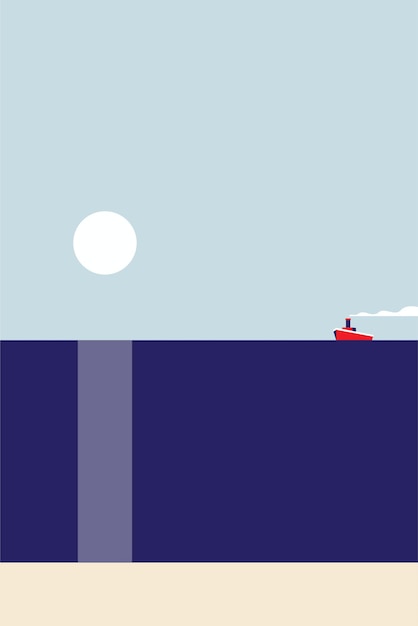
Mastering Docker and Kubernetes in 2025 involves understanding containerization principles, deploying applications with Docker, orchestrating them with Kubernetes, and adapting to the evolving cloud-native landscape for efficient software development and deployment.
Ready to dive into the world of containerization? This guide will take you through Mastering Docker and Kubernetes: A Hands-On Tutorial for Containerizing Applications in 2025, equipping you with the skills to deploy and manage applications efficiently.
Understanding Containerization with Docker
Containerization has revolutionized software development and deployment. It allows developers to package applications with all their dependencies into a standardized unit for software development.
Docker is the leading containerization platform, providing a simple and efficient way to create, deploy, and manage containers.
What is Docker?
Docker is a platform that uses OS-level virtualization to deliver software in packages called containers. Containers are isolated from one another and bundle their own software, libraries, and configuration files; they can communicate with each other through well-defined channels.
Benefits of Docker
There are several benefits to using Docker, including:
- Consistency: Docker ensures that your application runs the same way regardless of where it is deployed.
- Efficiency: Containers are lightweight and use fewer resources compared to virtual machines.
- Portability: Docker containers can run on any platform that supports Docker.
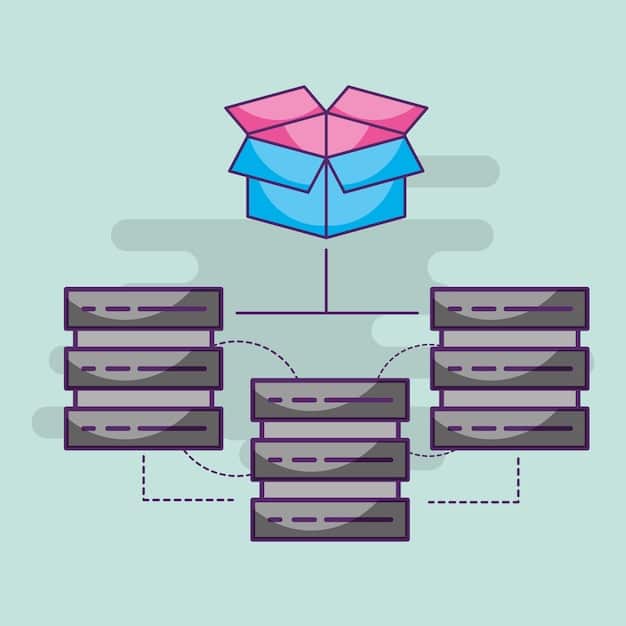
In summary, Docker helps streamline the development process by ensuring uniformity across different environments.
Setting Up Your Docker Environment
Before you can start containerizing applications, you need to set up your Docker environment. This section guides you through installing Docker and verifying the installation.
Setting up Docker primarily involves installing the Docker Engine on your desired platform.
Installing Docker
To install Docker, follow these steps:
- Download Docker Desktop: Go to the official Docker website and download Docker Desktop for your operating system (Windows, macOS, or Linux).
- Install Docker Desktop: Run the installer and follow the on-screen instructions.
- Start Docker Desktop: Once installed, start Docker Desktop. On Windows and macOS, Docker Desktop runs as a virtual machine, while on Linux, it runs natively.
Verifying Docker Installation
After installing Docker, verify that it is running correctly by opening a terminal or command prompt and running the following command:
docker --version
This should display the installed Docker version. Also, you can run the following command to verify that Docker Compose is installed:
docker-compose --version
Verifying the installation is crucial to ensure a smooth containerization process.
Containerizing Your First Application with Docker
Now that you have Docker installed, you can start containerizing your first application. This section focuses on creating a Dockerfile and building a Docker image.
Containerizing applications starts with creating a Dockerfile that outlines how the container should be built.
Creating a Dockerfile
A Dockerfile is a text file that contains instructions for building a Docker image. Here’s a simple example:
FROM ubuntu:latest
MAINTAINER Your Name
RUN apt-get update && apt-get install -y nginx
COPY index.html /var/www/html/
EXPOSE 80
CMD ["nginx", "-g", "daemon off;"]
This Dockerfile does the following:
- Uses the latest Ubuntu image as the base.
- Specifies the maintainer.
- Updates the package repository and installs Nginx.
- Copies an `index.html` file to the Nginx web directory.
- Exposes port 80.
- Starts the Nginx server.
Building a Docker Image
To build a Docker image from the Dockerfile, navigate to the directory containing the Dockerfile and run the following command:
docker build -t my-nginx-image .
This command builds an image named `my-nginx-image` from the Dockerfile in the current directory. The `-t` flag is used to tag the image with a name.
Building Docker images efficiently and effectively is a foundational skill for Mastering Docker and Kubernetes: A Hands-On Tutorial for Containerizing Applications in 2025.
Running and Managing Docker Containers
Once you have a Docker image, you can run and manage containers. This section covers running containers, accessing container logs, and stopping containers.
Running and managing Docker containers is essential for ensuring your applications perform as expected in a containerized environment.
Running a Docker Container
To run a container from the image you built, use the following command:
docker run -d -p 8080:80 my-nginx-image
This command does the following:
- `-d`:Runs the container in detached mode (in the background).
- `-p 8080:80`:Maps port 8080 on the host to port 80 on the container.
- `my-nginx-image`:Specifies the image to use.
Accessing Container Logs
Container logs are invaluable for monitoring and troubleshooting your application. To view the logs of a running container, use the following command:
docker logs
Replace `
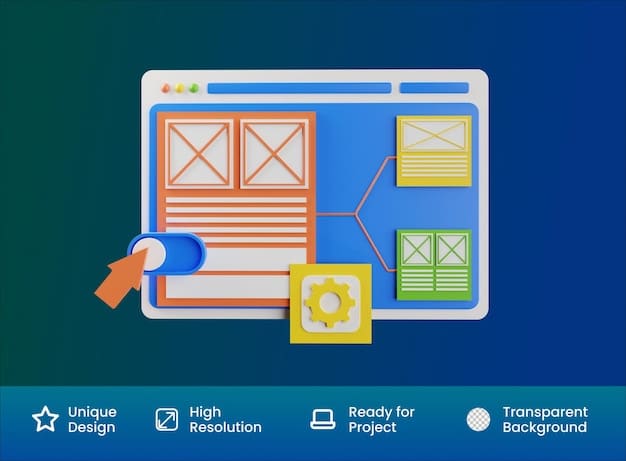
Effective container management ensures that your Dockerized applications operate smoothly and efficiently.
Introduction to Kubernetes
Kubernetes is an open-source container orchestration system for automating application deployment, scaling, and management. It’s essential for managing complex, containerized applications.
Understanding Kubernetes involves familiarizing yourself with its core concepts before deploying and managing applications.
Kubernetes Concepts
Key Kubernetes concepts include:
- Pods: The smallest deployable units in Kubernetes, typically containing one or more containers.
- Deployments: Declarative updates for Pods and ReplicaSets.
- Services: An abstraction which defines a logical set of Pods and a policy by which to access them.
Benefits of Kubernetes
Kubernetes offers several benefits, such as:
- Scalability: Easily scale your application based on demand.
- High Availability: Ensure your application is always available with automated rolling updates and rollbacks.
- Resource Optimization: Efficiently use your resources by automatically scheduling containers based on resource requirements.
Kubernetes’s advanced orchestration capabilities make it a crucial component for Mastering Docker and Kubernetes: A Hands-On Tutorial for Containerizing Applications in 2025.
Deploying Applications on Kubernetes
To deploy applications on Kubernetes, you need to define the desired state using YAML files. This section explains how to create deployment and service YAML files.
Deploying applications on Kubernetes involves specifying the desired state of your application using YAML files that describe Deployments and Services.
Creating a Deployment YAML File
A Deployment YAML file defines how your application should be deployed, including the number of replicas, the image to use, and resource requirements.
Here’s an example:
apiVersion: apps/v1
kind: Deployment
metadata:
name: my-nginx-deployment
spec:
replicas: 3
selector:
matchLabels:
app: nginx
template:
metadata:
labels:
app: nginx
spec:
containers:
- name: nginx
image: my-nginx-image
ports:
- containerPort: 80
Creating a Service YAML File
A Service YAML file defines how your application should be exposed, allowing external access to your application.
Here’s an example:
apiVersion: v1
kind: Service
metadata:
name: my-nginx-service
spec:
selector:
app: nginx
ports:
- protocol: TCP
port: 80
targetPort: 80
type: LoadBalancer
Once you have these YAML files, you can deploy your application using `kubectl apply -f
Advanced Kubernetes Concepts
To fully leverage Kubernetes, it’s essential to understand advanced concepts such as ConfigMaps, Secrets, and Namespaces. These help manage configuration, sensitive information, and logical isolation.
Delving into advanced Kubernetes concepts allows you to optimize and secure your deployments for real-world scenarios.
ConfigMaps and Secrets
ConfigMaps are used to decouple configuration artifacts from image content to keep applications portable. Secrets are used to manage sensitive information, such as passwords, OAuth tokens, and SSH keys.
Namespaces
Namespaces provide a way to divide cluster resources between multiple users (via resource quota). They are intended for use in environments with many users spread across multiple teams, projects, or even organizations.
Understanding these features provides greater control and flexibility in Mastering Docker and Kubernetes: A Hands-On Tutorial for Containerizing Applications in 2025.
| Key Point | Brief Description |
|---|---|
| 🐳 Docker | Platform for containerizing applications. |
| ⚙️ Kubernetes | Orchestration system for managing containerized apps. |
| 🚀 Deployment | YAML files to define Kubernetes application deployments. |
| 🔒 Secrets | Manage confidential information in a safer way. |
Frequently Asked Questions
The main benefit of using Docker is creating consistent environments across development, testing, and production. Docker containers ensure that an application runs the same way regardless of where it is deployed, reducing “it works on my machine” issues.
To check if Docker is installed correctly, open a terminal or command prompt and run the command `docker –version`. If Docker is installed correctly, it will display the installed Docker version. You can also run `docker ps` to list running containers.
Kubernetes is used for automating the deployment, scaling, and management of containerized applications. It helps in maintaining application availability, managing resource utilization, and simplifying complex deployments across multiple environments.
A pod is the smallest deployable unit in Kubernetes, representing a single instance of a running process in a cluster. It can contain one or more containers that share resources like network and storage, and have specifications on how to run the containers.
To expose an application in Kubernetes, you need to create a Service. Services define a logical set of pods and a policy by which to access them, typically using a LoadBalancer to distribute traffic or NodePort to expose the service on each node’s IP.
Conclusion
Mastering Docker and Kubernetes: A Hands-On Tutorial for Containerizing Applications in 2025 involves understanding containerization principles, deploying with Docker, orchestrating with Kubernetes, and keeping up with cloud-native evolution. With these skills, you’ll be well-equipped to handle modern application deployment and management.





