How to Configure Wi-Fi 7 for Faster Speeds in 2025
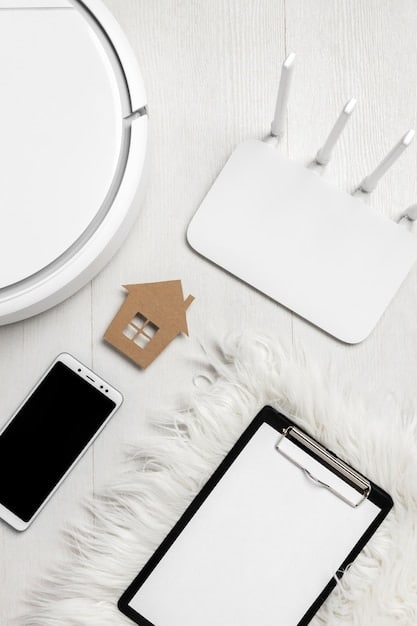
Configuring Wi-Fi 7 on your router in 2025 involves ensuring compatibility, updating firmware, optimizing channel selection, and leveraging Multi-Link Operation to achieve up to 30% faster speeds and enhanced network performance.
Ready to experience a significant boost in your wireless network speed? By 2025, configuring How to Configure Wi-Fi 7 on Your Router for 30% Faster Speeds in 2025 will be a game-changer for your home or office network. This guide will walk you through the necessary steps to unlock the full potential of Wi-Fi 7 on your router.
Understanding Wi-Fi 7 and Its Benefits
Wi-Fi 7, also known as IEEE 802.11be, is the latest generation of wireless technology, promising significant improvements over its predecessors. Before diving into the configuration process, it’s crucial to understand what makes Wi-Fi 7 stand out and why upgrading can be beneficial.
Key Features of Wi-Fi 7
Wi-Fi 7 introduces several key features that contribute to its enhanced performance. These include wider channels, higher modulation, and Multi-Link Operation (MLO), all designed to deliver faster and more reliable wireless connectivity.
- Wider Channels: Wi-Fi 7 supports channels up to 320 MHz, doubling the width of Wi-Fi 6E channels, to allow for increased amount of data to be transmitted simultaneously.
- 4096-QAM: Wi-Fi 7 employs 4096-QAM modulation, enhancing data transmission efficiency and supporting higher data rates.
- Multi-Link Operation (MLO): MLO enables devices to use multiple frequency bands simultaneously, reducing latency and improving reliability.
These advancements collectively contribute to a more efficient and faster wireless experience, making Wi-Fi 7 a worthwhile upgrade for users seeking top-tier performance.
In summary, Wi-Fi 7’s enhanced features offer a substantial upgrade over previous Wi-Fi standards, providing faster speeds, lower latency, and improved reliability for connected devices. The wider channels, higher modulation, and Multi-Link Operation work together to create a superior wireless experience.
Checking Router Compatibility and Firmware
Before attempting to configure Wi-Fi 7, it’s essential to ensure that your router is compatible with the new standard. Additionally, updating your router’s firmware is a critical step to unlock Wi-Fi 7 capabilities and maintain optimal performance.

Verifying Wi-Fi 7 Compatibility
The first step is to check whether your router supports Wi-Fi 7. Refer to the manufacturer’s specifications or product documentation to confirm compatibility. Look for labels such as “802.11be” or “Wi-Fi 7 certified.”
Once you’ve confirmed compatibility, proceed to the next step: updating the router’s firmware.
Updating Router Firmware
Updating your router’s firmware is crucial for enabling Wi-Fi 7 features and ensuring optimal performance. Here’s how to do it:
- Access the Router’s Web Interface: Open a web browser and enter your router’s IP address (usually 192.168.1.1 or 192.168.0.1).
- Navigate to the Firmware Update Section: Look for options like “Firmware Update,” “Software Update,” or “Administration.”
- Check for Updates: Click on the button to check for available updates. If an update is available, download and install it following the on-screen instructions.
By ensuring your router is compatible and has the latest firmware, you set the stage for a seamless Wi-Fi 7 configuration.
In conclusion, verifying your router’s Wi-Fi 7 compatibility and updating its firmware are prerequisite steps to fully leverage the new standard. These actions ensure that your router is equipped to handle the advanced features and improved performance of Wi-Fi 7.
Accessing Your Router Settings
Accessing your router settings is the gateway to configuring Wi-Fi 7. This process typically involves logging into your router’s web interface using a web browser and your router’s credentials.
Finding Your Router’s IP Address
To access your router settings, you’ll need its IP address. Here’s how to find it:
- Windows: Open Command Prompt, type “ipconfig,” and look for the “Default Gateway” address.
- macOS: Open System Preferences, go to “Network,” select your Wi-Fi connection, and click “Advanced.” The router’s IP address is listed under the “TCP/IP” tab.
Once you have the IP address, enter it into your web browser’s address bar to access the router’s login page.
Logging into the Router’s Web Interface
After entering the IP address, you’ll be prompted to enter your router’s username and password. If you haven’t changed the default credentials, check your router’s manual or the manufacturer’s website for the default username and password. Common default credentials include:
- Username: admin, Password: password
- Username: admin, Password: (blank)
- Username: admin, Password: admin
Once logged in, you’ll have access to your router’s settings, where you can configure various parameters, including Wi-Fi 7 settings.
In sum, accessing your router settings is a straightforward process involving finding your router’s IP address and logging into its web interface. With these steps completed, you can proceed to configure your router for Wi-Fi 7.
Enabling Wi-Fi 7 on Your Router
Once you’ve accessed your router settings, the next step is to enable Wi-Fi 7. This usually involves navigating to the wireless settings section and selecting the appropriate mode or standard.
Navigating to Wireless Settings
Different routers have varying interfaces, but the wireless settings are typically found under sections like “Wireless,” “Wi-Fi,” or “Wireless Settings.” Look for a menu option that allows you to configure your wireless network.

Once you’ve located the wireless settings, you can proceed to enable Wi-Fi 7 and configure other parameters such as the network name (SSID) and password.
Selecting Wi-Fi 7 Mode
In the wireless settings, look for an option to select the Wi-Fi mode or standard. Choose “802.11be” or “Wi-Fi 7” from the available options. This will enable your router to operate using the Wi-Fi 7 standard.
Enabling Wi-Fi 7 on your router sets the stage for improved wireless performance. After selecting the Wi-Fi 7 mode, you can further optimize your network by configuring additional settings such as channel selection and Multi-Link Operation.
In summary, enabling Wi-Fi 7 involves navigating to the wireless settings of your router and selecting the “802.11be” or “Wi-Fi 7” mode. This ensures that your router operates using the latest wireless standard, unlocking its enhanced features and performance capabilities.
Optimizing Channel Selection and Bandwidth
Optimizing channel selection and bandwidth is crucial for maximizing Wi-Fi 7 performance. Selecting the right channel can reduce interference, while utilizing wider bandwidths can increase data throughput.
Choosing the Optimal Channel
Selecting an optimal channel can minimize interference from other wireless networks and devices. Use a Wi-Fi analyzer app on your smartphone or computer to scan for less congested channels in your area. Some popular Wi-Fi analyzer apps include:
- NetSpot (macOS and Windows)
- WiFi Analyzer (Android)
- iNetTools (iOS)
Choose a channel with the least amount of interference to ensure optimal performance.
Configuring Bandwidth Settings
Wi-Fi 7 supports wider channels up to 320 MHz, which can significantly increase data throughput. In your router settings, look for bandwidth options and select the widest available channel (e.g., 160 MHz or 320 MHz). Note that using wider channels may reduce the range of your wireless network.
By optimizing channel selection and bandwidth, you can significantly improve the performance of your Wi-Fi 7 network. These configurations help minimize interference and maximize data throughput, resulting in a faster and more reliable wireless experience.
In conclusion, optimizing channel selection and bandwidth involves choosing less congested channels and utilizing wider bandwidths to maximize data throughput. These steps are essential for achieving optimal performance on your Wi-Fi 7 network.
Leveraging Multi-Link Operation (MLO)
Multi-Link Operation (MLO) is a key feature of Wi-Fi 7 that enables devices to use multiple frequency bands simultaneously, reducing latency and improving reliability. Configuring MLO can further enhance your wireless network’s performance.
Understanding Multi-Link Operation
MLO allows devices to connect to multiple frequency bands (e.g., 2.4 GHz, 5 GHz, and 6 GHz) simultaneously. This reduces latency and improves reliability by providing redundant links. If one link experiences interference, the device can seamlessly switch to another link without interrupting the connection.
Configuring and utilizing MLO can provide a significant boost to your network’s performance and reliability.
Enabling MLO in Router Settings
To enable MLO, navigate to the wireless settings in your router’s web interface and look for an option related to Multi-Link Operation or simultaneous multi-band connections. Enable this feature to allow your router to utilize multiple frequency bands simultaneously.
By enabling Multi-Link Operation, you can take full advantage of Wi-Fi 7’s capabilities to reduce latency and improve reliability. This feature ensures a seamless and uninterrupted wireless experience, even in environments with high interference.
In summary, leveraging Multi-Link Operation involves understanding its benefits and enabling the feature in your router settings. MLO allows devices to connect to multiple frequency bands simultaneously, reducing latency and improving reliability for a superior wireless experience.
Testing and Verifying Wi-Fi 7 Speeds
After configuring Wi-Fi 7, it’s crucial to test and verify the speeds to ensure that you’re achieving the expected performance gains. Use speed test tools to measure your network’s upload and download speeds.
Using Speed Test Tools
Several online speed test tools can help you measure your network’s performance. Some popular options include:
- Speedtest by Ookla
- Fast.com
- Google Speed Test
These tools provide detailed information about your network’s upload and download speeds, latency, and other performance metrics.
Interpreting Speed Test Results
Compare the speed test results to your expected Wi-Fi 7 speeds. Wi-Fi 7 is expected to deliver speeds up to 30% faster than Wi-Fi 6E. If you’re not achieving the expected speeds, review your router settings, check for interference, and ensure that your devices are also compatible with Wi-Fi 7.
Regularly testing and verifying your Wi-Fi 7 speeds can help you identify and address any performance issues. By monitoring your network’s performance, you can ensure that you’re consistently achieving the expected speed gains.
In conclusion, testing and verifying your Wi-Fi 7 speeds involves using speed test tools to measure your network’s performance and comparing the results to expected speeds. This helps ensure that you’re achieving the full potential of Wi-Fi 7 and identifying any performance issues.
| Key Point | Brief Description |
|---|---|
| 🚀 Compatibility Check | Ensure your router supports Wi-Fi 7 (802.11be). |
| ⚙️ Firmware Update | Update router firmware to enable Wi-Fi 7 features. |
| 📡 Channel Optimization | Select a less congested channel using a Wi-Fi analyzer. |
| 🔗 MLO Configuration | Enable Multi-Link Operation for simultaneous band usage. |
Frequently Asked Questions (FAQ)
▼
Wi-Fi 7, or IEEE 802.11be, is the latest generation of Wi-Fi technology designed to provide faster speeds, lower latency, and improved reliability compared to previous standards like Wi-Fi 6.
▼
Wi-Fi 7 is expected to deliver speeds up to 30% faster than Wi-Fi 6, thanks to features like wider channels (up to 320 MHz) and higher modulation (4096-QAM).
▼
MLO allows devices to use multiple frequency bands simultaneously, reducing latency and improving reliability by providing redundant links for seamless connectivity.
▼
Refer to the manufacturer’s specifications or product documentation to confirm compatibility. Look for labels such as “802.11be” or “Wi-Fi 7 certified” on the router.
▼
Updating your router’s firmware is crucial for enabling Wi-Fi 7 features, ensuring optimal performance, and maintaining security. Firmware updates often include bug fixes and improvements.
Conclusion
Configuring Wi-Fi 7 on your router for 30% faster speeds in 2025 involves a series of steps, including checking compatibility, updating firmware, optimizing channel selection, and leveraging Multi-Link Operation. By following this guide, you can unlock the full potential of Wi-Fi 7 and enjoy a faster, more reliable wireless experience.





