Secure Your Inbox: Implement Two-Factor Authentication (2FA) for Email

Implementing two-factor authentication (2FA) on your email accounts adds an extra layer of security by requiring a second verification method, protecting your sensitive information from unauthorized access and potential cyber threats.
In today’s digital landscape, securing your email accounts is more critical than ever. Hackers are becoming increasingly sophisticated, and a simple password is often not enough to protect your personal and professional information. Implementing two-factor authentication (2FA) on your email accounts for enhanced security adds an extra layer of defense, making it significantly harder for unauthorized individuals to gain access.
Why Two-Factor Authentication (2FA) is Essential for Email Security
Two-factor authentication (2FA) is a security process that requires users to provide two different authentication factors to verify their identity. This means that even if someone manages to obtain your password, they will still need a second form of verification to access your account.
This additional layer of security can significantly reduce the risk of unauthorized access to your email, protecting you from potential data breaches, identity theft, and other cybercrimes.
Understanding the Basics of 2FA
2FA works by combining something you know (your password) with something you have (a verification code sent to your phone, a security key, or a biometric scan). This makes it much more difficult for hackers to gain access to your account, as they would need to compromise both factors.
The Risks of Relying on Passwords Alone
Relying solely on passwords for email security is a risky proposition. Passwords can be easily guessed, stolen through phishing attacks, or cracked using brute force methods. By adding 2FA, you create a much stronger barrier against these threats.
- Protects against phishing attacks by requiring a second verification method even if your password is compromised.
- Reduces the risk of account takeover, where hackers gain control of your email and use it for malicious purposes.
- Safeguards sensitive information stored in your email, such as financial details, personal documents, and confidential communications.
In conclusion, implementing 2FA is a crucial step in securing your email accounts and protecting your digital identity. It adds a vital layer of defense against increasingly sophisticated cyber threats.
How to Enable 2FA on Popular Email Providers: Gmail
Enabling 2FA on Gmail is a straightforward process that can significantly enhance the security of your Google account. By following these steps, you can add an extra layer of protection against unauthorized access.
Let’s walk through the process of setting up 2FA on Gmail, ensuring your emails and personal information remain secure.
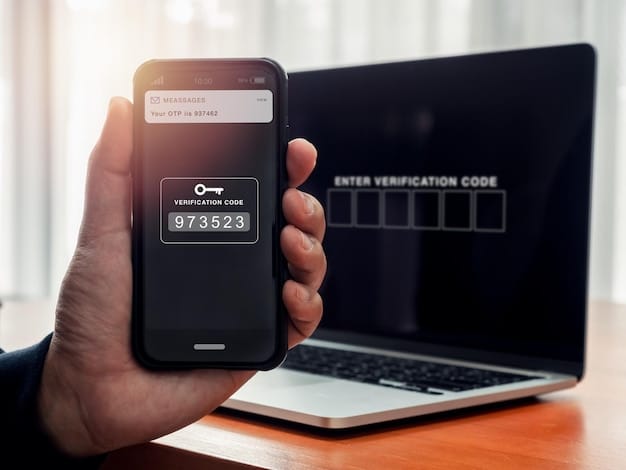
Step-by-Step Guide to Enabling 2FA on Gmail
Here’s how to enable 2FA on your Gmail account:
- Sign in to your Google Account: Go to myaccount.google.com and sign in with your Gmail address and password.
- Navigate to Security Settings: On the left navigation panel, click on “Security.”
- Find 2-Step Verification: Scroll down to the “Signing in to Google” section and click on “2-Step Verification.”
- Get Started: Click on the “Get Started” button to begin the setup process.
- Verify Your Identity: Google will ask you to verify your identity by entering your password again.
- Choose Your Second Step: You can choose from several options, including:
- Google Prompt: A notification sent to your smartphone.
- Authenticator App: Generates verification codes on your phone (e.g., Google Authenticator, Authy).
- Text Message: A verification code sent to your phone via SMS.
- Security Key: A physical USB or Bluetooth device.
- Follow the On-Screen Instructions: Complete the setup process based on your chosen second step.
- Turn On 2-Step Verification: Once you’ve configured your second step, click “Turn On” to enable 2FA.
By enabling 2FA on your Gmail account, you’re taking a proactive step to protect your emails and personal data from unauthorized access.
Setting Up 2FA on Outlook
Outlook, like Gmail, offers robust 2FA options to help secure your email account. Enabling 2FA on Outlook adds a critical layer of protection against potential cyber threats.
Let’s explore how to set up 2FA on Outlook, ensuring your communications and data remain safe.
Detailed Instructions for Activating 2FA on Outlook
Here’s how to activate 2FA on your Outlook account:
- Sign in to your Microsoft Account: Go to account.microsoft.com and sign in with your Outlook email address and password.
- Navigate to Security Settings: Click on “Security” in the top navigation bar.
- Explore Advanced Security Options: Under the “Security basics” section, click on “Advanced security options.”
- Start Two-Step Verification Setup: Scroll down to the “Two-step verification” section and click on “Turn on.”
- Confirm and Proceed: Follow the on-screen instructions to set up your preferred method of verification.
- Choose Verification Methods: Options include:
- Microsoft Authenticator App: A mobile app that generates verification codes.
- Email Address: A code sent to an alternate email address.
- Phone Number: A code sent as an SMS text message.
- Set Up Verification: Follow the prompts to complete the setup for your chosen method. For example, if using the Microsoft Authenticator App, you’ll need to download and install the app, then scan a QR code to link your account.
- Turn on Two-Step Verification: After setup, confirm and enable two-step verification to activate 2FA on your Outlook account.
Enabling 2FA significantly enhances the security of your Outlook email account, shielding it from unauthorized access and potential breaches.
Alternative 2FA Methods: Authenticator Apps and Hardware Keys
While SMS codes are a common method for 2FA, authenticator apps and hardware keys offer enhanced security and reliability. These methods can provide a more seamless and secure experience.
Let’s delve into the benefits and setup of authenticator apps and hardware keys, providing alternatives for securing your email accounts.

Authenticator Apps: Convenience and Security
Authenticator apps, such as Google Authenticator, Authy, and Microsoft Authenticator, generate time-based one-time passwords (TOTP) that you can use as your second factor. These apps are more secure than SMS codes because they are not vulnerable to SIM swapping or other interception methods.
Hardware Security Keys: The Gold Standard
Hardware security keys, like YubiKey, are physical devices that plug into your computer or connect via Bluetooth to provide strong 2FA. These keys are considered the most secure method of 2FA because they are resistant to phishing and other online attacks.
- Enhanced Security: Authenticator apps and hardware keys are more resistant to phishing and interception than SMS codes.
- Convenience: Many authenticator apps offer features like biometric authentication and cloud backups, making them easy to use and manage.
- Reliability: Hardware keys work even when you don’t have internet access, making them a reliable option for travel or remote locations.
Choosing authenticator apps or hardware keys as your 2FA method provides increased security and peace of mind, safeguarding your email and other online accounts.
Troubleshooting Common 2FA Issues
While 2FA significantly enhances security, users may encounter issues during setup or use. Troubleshooting these common problems can ensure a smooth and secure experience.
Let’s explore solutions for common 2FA issues, helping you maintain uninterrupted access to your email accounts.
Lost Access to Verification Codes
If you lose access to your verification codes due to a lost or damaged phone, most email providers offer recovery options. You can usually use a backup code or an alternate email address to regain access to your account.
Problems with Authenticator Apps
If your authenticator app isn’t generating the correct codes, ensure that the time on your device is accurate. Incorrect time settings can cause the codes to be out of sync. You may also need to re-sync the app with your email account.
- Backup Codes: Always save your backup codes in a safe place.
- Alternate Verification Methods: Set up multiple verification methods to ensure you can always access your account.
- Contact Support: If you are unable to resolve the issue, contact your email provider’s support team for assistance.
Proper troubleshooting can resolve common 2FA issues, ensuring continued secure access to your email accounts and valuable data.
Best Practices for Maintaining 2FA Security
Once you’ve implemented 2FA, it’s crucial to follow best practices to maintain its effectiveness. These practices can prevent common vulnerabilities and ensure ongoing security.
Let’s review the best practices for maintaining 2FA security, enhancing your safeguards against potential threats.
Secure Backup Codes
Always store your backup codes in a secure location, such as a password manager or a physical safe. Never save them on your computer or in an email, as this could compromise their security.
Avoid SMS-Based 2FA When Possible
While SMS-based 2FA is better than nothing, it is the least secure option. Consider using authenticator apps or hardware keys for enhanced protection.
- Regularly Review Security Settings: Check your email account’s security settings regularly to ensure that your 2FA settings are up-to-date.
- Stay Vigilant Against Phishing: Be cautious of phishing emails that attempt to trick you into providing your login credentials and verification codes.
- Enable Account Recovery Options: Set up account recovery options, such as a recovery email address or phone number, to help you regain access to your account if you lose your 2FA device.
Following these best practices will enhance the effectiveness of your 2FA implementation, providing robust protection for your email accounts.
| Key Point | Brief Description |
|---|---|
| 🔒 Enable 2FA | Add an extra security layer to your email account. |
| 📱 Authenticator Apps | Use apps like Google Authenticator for secure codes. |
| 🔑 Hardware Keys | Consider hardware keys for maximum email security. |
| 💾 Secure Backups | Keep backup codes safe in a password manager. |
Frequently Asked Questions
▼
Two-factor authentication (2FA) is a security process that requires two different authentication factors to verify a user’s identity before granting access to an account or system, enhancing security.
▼
Using 2FA protects your email from unauthorized access, even if your password is compromised. It adds a critical layer of defense against phishing and cyber attacks effectively.
▼
Common 2FA methods include SMS codes, authenticator apps (like Google Authenticator), and hardware security keys (like YubiKey), each offering different levels of security easily.
▼
If you lose your 2FA device, use backup codes or recovery options provided by your email provider to regain access. Keep these options secure and updated frequently.
▼
While SMS-based 2FA is better than nothing, it’s less secure than authenticator apps or hardware keys due to vulnerabilities like SIM swapping. Use alternatives if easily available.
Conclusion
Securing your email accounts with two-factor authentication (2FA) is a crucial step in protecting your digital identity. By implementing 2FA on your email accounts, you’re significantly reducing the risk of unauthorized access and safeguarding your personal and professional information from potential cyber threats. Embrace 2FA as a fundamental element of your cybersecurity strategy, ensuring your digital communications remain private and secure.





