How to Encrypt Your Hard Drive with BitLocker on Windows 10/11

Encrypting your hard drive with BitLocker on Windows 10/11 is a proactive measure to safeguard sensitive data by converting it into an unreadable format, accessible only with the correct password or recovery key, thereby protecting against unauthorized access.
Want to protect your personal or business information from unauthorized access? Learning How to Encrypt Your Hard Drive with BitLocker on Windows 10/11 is a great first step to bolstering data security and making sure that only authorized users can access your sensitive information.
Understanding BitLocker Encryption
BitLocker is a full disk encryption feature included with Microsoft Windows operating systems starting with Windows Vista. It is designed to protect data by providing encryption for entire volumes. By encrypting your hard drive, you render the data unreadable to anyone who doesn’t have the correct password or recovery key.
Why Use BitLocker?
BitLocker offers several key benefits for users looking to enhance their data security. Here’s a look at some of the advantages:
- Data Protection: Prevents unauthorized access to your data if your device is lost or stolen.
- Compliance: Helps meet regulatory requirements for data protection, such as HIPAA and GDPR.
- Peace of Mind: Provides assurance that your sensitive information remains private and secure.
BitLocker uses the AES encryption algorithm in CBC mode with a 128-bit or 256-bit key. The choice of key size depends on the user’s security requirements, with 256-bit offering stronger encryption.
BitLocker is not available in the Home editions of Windows. You need to have Windows 10/11 Pro, Enterprise, or Education to get it.
Checking BitLocker Availability on Your System
Before you begin the encryption process, it’s essential to verify that your Windows system supports BitLocker. Here’s how you can quickly check if BitLocker is available on your computer.
System Requirements
To use BitLocker, your system must meet certain requirements:
- Windows Version: You need to be running Windows 10 or 11 Pro, Enterprise, or Education editions.
- TPM Chip: A Trusted Platform Module (TPM) chip version 1.2 or later is required. This chip stores the encryption keys.
- BIOS/UEFI Support: Your system’s BIOS or UEFI firmware must support TPM and USB booting.
TPM (Trusted Platform Module) is a hardware component that enhances security by storing cryptographic keys used for encryption. It helps protect against unauthorized access by securely storing the keys needed to unlock your encrypted drive.
Checking for TPM can be done as follows:
- Press `Windows Key + R` to open the Run dialog.
- Type `tpm.msc` and press Enter.
- If TPM is enabled, you’ll see the TPM Management window.
If you don’t have a TPM, you can still use BitLocker, but you’ll need to use a startup key on a USB drive. This offers a similar level of protection but requires an external key to start the computer.
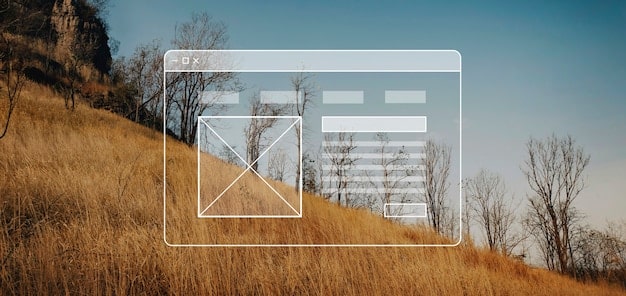
Step-by-Step Guide to Encrypting Your Drive
Now that you’ve confirmed that your system is compatible, the next step is to encrypt your hard drive using BitLocker. Here’s a detailed guide to walk you through the process.
Accessing BitLocker Settings
First, you need to access the BitLocker settings. Here’s how:
- Open the Control Panel.
- Go to System and Security, then click on BitLocker Drive Encryption.
Turning on BitLocker
Once you’re in the BitLocker Drive Encryption window, follow these steps:
- Find the drive you want to encrypt and click “Turn on BitLocker.”
- Windows will check if your system meets the requirements. If you don’t have a TPM, you might be prompted to use a USB drive for the startup key.
Choosing a Password or Using a Smart Card
Next, you’ll be prompted to choose how you want to unlock your drive. You can either use a password or a smart card.
- Password: Enter a strong password that you can remember. This is the password you’ll need to enter every time you start your computer.
- Smart Card: If you have a smart card, you can use it to unlock your drive. Follow the prompts to set it up.
Make sure to choose a strong, unique password that you haven’t used anywhere else. A combination of uppercase and lowercase letters, numbers, and symbols is recommended for maximum security.
Saving Your Recovery Key
Saving your recovery key is a critical step in the BitLocker encryption process. The recovery key is essential because it allows you to unlock your drive if you forget your password or if there’s a problem with the TPM chip.
Why You Need a Recovery Key
The recovery key is your backup plan in case something goes wrong. Without it, you might lose access to your data permanently.
- Forgotten Password: If you forget your password, the recovery key can be used to unlock the drive.
- TPM Issues: If there’s a problem with the TPM chip, the recovery key can bypass it.
- System Changes: Certain system changes might trigger BitLocker, requiring the recovery key to unlock the drive.
Options for Saving Your Recovery Key
BitLocker provides several options for saving your recovery key:
- Save to Your Microsoft Account: This is a convenient option if you have a Microsoft account. The key is stored securely in your account and can be accessed from any device.
- Save to a File: You can save the recovery key to a file, such as a text document. Make sure to store the file in a safe place, preferably on an external drive or another secure location.
- Print the Recovery Key: You can print the recovery key and store it in a secure physical location, such as a safe or a secure file cabinet.
When choosing where to save your recovery key, consider the potential risks and benefits of each option. Saving to your Microsoft account is convenient but relies on the security of your Microsoft account. Saving to a file or printing the key provides more control but requires you to keep the key safe and secure.
After saving your recovery key, be sure to verify that you can access it. This ensures that you have a working backup in case you ever need it.
Choosing the Encryption Mode
BitLocker offers two encryption modes: “Used Disk Space Only” and “Entire Drive.” Understanding the difference between these modes is essential for optimizing the encryption process and ensuring data security.
Used Disk Space Only
This mode encrypts only the portion of the drive that contains data. It’s faster than encrypting the entire drive, making it a good option if you need to quickly secure your data.
- Pros: Faster encryption process.
- Cons: Doesn’t encrypt previously deleted files, which could potentially be recovered.
Entire Drive
This mode encrypts the entire drive, including the free space and any previously deleted files. It provides a higher level of security but takes longer to complete.
- Pros: More secure, as it encrypts all data on the drive.
- Cons: Slower encryption process.
Generally, encrypting the entire drive is recommended for maximum security, especially if you’re concerned about sensitive data that might have been previously deleted. However, if you need to quickly encrypt your drive and are less concerned about previously deleted files, the “Used Disk Space Only” mode might be a better option.
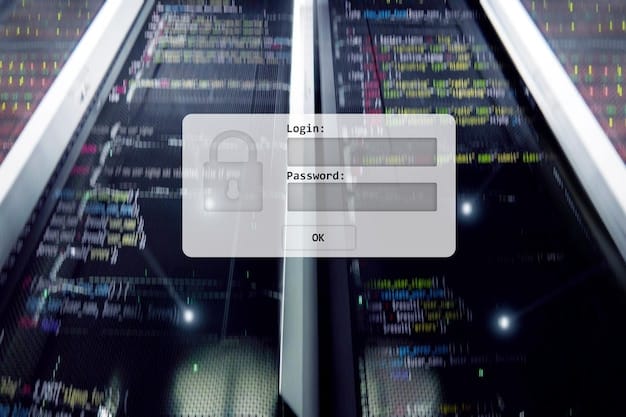
Starting the Encryption Process and Initial Use
Once you’ve chosen the encryption mode, you’re ready to start the encryption process. This step converts your data into an unreadable format, protecting it from unauthorized access. After the encryption is complete, you’ll need to manage BitLocker as part of your routine.
Initiating Encryption
Follow these steps to start the encryption process:
- Click “Start Encrypting” in the BitLocker Drive Encryption window.
- The encryption process will begin, and you can monitor its progress. This might take several hours, depending on the size of your drive and the encryption mode you selected.
Encryption Progress and Monitoring
During the encryption process, it’s essential to keep your computer plugged in and avoid interrupting the process. You can continue to use your computer while the encryption is running, but performance might be slower than usual.
Managing BitLocker After Encryption
Once the encryption is complete, you can manage BitLocker through the Control Panel. You can change your password, back up your recovery key, and turn BitLocker off if needed.
- Change Password: You can change your password at any time.
- Back Up Recovery Key: It’s a good idea to periodically back up your recovery key to ensure you have a working copy.
- Turn Off BitLocker: If you no longer need BitLocker, you can turn it off, which will decrypt your drive.
When managing BitLocker, it’s crucial to keep your password and recovery key safe and secure. These are the keys to accessing your data, and losing them could result in permanent data loss.
Troubleshooting Common BitLocker Issues
While BitLocker is generally reliable, you might encounter some issues during or after the encryption process. Here are some common problems and how to troubleshoot them.
Common Issues
- BitLocker Asks for Recovery Key Every Time: This can happen if there are changes to your system’s hardware or firmware. Make sure your BIOS/UEFI is up to date.
- Encryption Process Gets Stuck: This can occur due to disk errors or other issues. Run a disk check to identify and fix any errors.
- Forgot Password and Lost Recovery Key: Without the password or recovery key, it’s difficult to access your data. Always keep your recovery key in a safe place.
Troubleshooting Steps
Here are some troubleshooting steps you can take to resolve common BitLocker issues:
- Update BIOS/UEFI: Make sure your system’s BIOS/UEFI is up to date.
- Run Disk Check: Use the `chkdsk` command to check for and fix disk errors.
- System Restore: If you’re experiencing issues after making system changes, try restoring your system to an earlier state.
In conclusion, encrypting your hard drive with BitLocker on Windows 10/11 is a proactive step to protect your data. By following these steps, you can safeguard your sensitive information from unauthorized access and ensure that it remains private and secure. Regular management and troubleshooting will help you maintain a secure and reliable system.
| Key Point | Brief Description |
|---|---|
| 🔑 Enable BitLocker | Turn on BitLocker in Control Panel to start encryption. |
| 💾 Save Recovery Key | Store it safely; it is essential to access your data if you forget your password. |
| 🛡️ Encryption Mode | Choose between encrypting used space or the entire drive. |
| ✔️ System Check | Ensure your system meets requirements (Windows Pro/Enterprise/Education, TPM). |
Frequently Asked Questions
▼
BitLocker is a full disk encryption feature in Windows that protects your data by encrypting the entire volume. It ensures that only authorized users can access your data, safeguarding against unauthorized access if your device is lost or stolen.
▼
BitLocker is available in Windows 10 and 11 Pro, Enterprise, and Education editions. It is not included in the Home editions. Make sure you have a compatible version to use this feature.
▼
A Trusted Platform Module (TPM) chip is a hardware component that securely stores encryption keys. It enhances security by protecting against unauthorized access, making it an essential part of the BitLocker encryption process.
▼
If you forget your BitLocker password, you can use the recovery key to unlock your drive. This is why it’s crucial to save your recovery key in a safe and accessible location during the encryption process.
▼
The BitLocker encryption process can take several hours, depending on the size of your drive and the encryption mode you choose. It is recommended to keep your computer plugged in during the process to avoid interruptions.
Conclusion
Using BitLocker to encrypt your hard drive on Windows 10/11 is an effective way to protect sensitive data and maintain privacy. By following the outlined steps, users can ensure their information remains secure, mitigating the risk of unauthorized access in the event of loss or theft.





