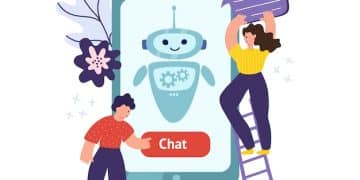Nginx Reverse Proxy: Installation and Configuration Guide

Installing and configuring Nginx as a reverse proxy server involves setting up Nginx to manage and distribute client requests to backend servers, enhancing security, performance, and manageability.
Want to learn how to install and configure Nginx as a reverse proxy server, and effortlessly manage your web traffic? This guide provides a clear path to enhance your server’s performance and security.
Understanding Nginx and Reverse Proxy Servers
Before diving into the installation and configuration, let’s understand what Nginx and reverse proxy servers are and why they are important. A reverse proxy server sits in front of one or more backend servers and intercepts client requests.
Nginx, at its core, is a high-performance web server, but it also excels as a reverse proxy, load balancer, and HTTP cache. It’s known for its speed, stability, and rich feature set, making it a popular choice for handling web traffic.
Benefits of Using Nginx as a Reverse Proxy
There are several advantages to implementing Nginx as a reverse proxy. These benefits span performance enhancements, security improvements, and better manageability of web resources.
- Load Balancing: Distributes client requests across multiple backend servers, preventing any single server from becoming overloaded.
- Enhanced Security: Hides the structure and internal IP addresses of backend servers, offering a layer of protection against direct attacks.
- SSL Encryption: Manages SSL encryption and decryption, reducing the load on backend servers and ensuring secure communication.
- Caching: Caches static content, improving response times and reducing bandwidth usage.
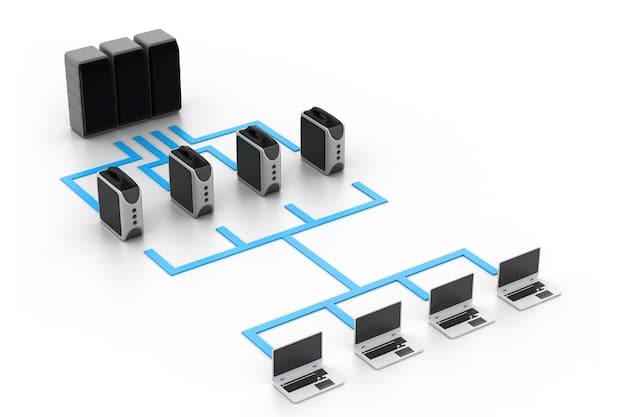
In summary, using Nginx as a reverse proxy can significantly improve your web application’s performance, security, and scalability. It’s a strategic choice for managing web traffic effectively.
Prerequisites for Installation
Before installing Nginx as a reverse proxy server, make sure you have a few things in place. This includes having a server ready, understanding the system requirements, and having administrative privileges.
Ensure you have a server running a Linux distribution like Ubuntu, Debian, or CentOS. You’ll also need a stable internet connection to download the necessary packages. Basic familiarity with the command line is also helpful.
System Requirements
Nginx has relatively modest system requirements, making it suitable for a wide range of hardware. Here are the basic requirements:
- Operating System: Linux (Ubuntu, Debian, CentOS), FreeBSD, or similar.
- RAM: At least 512MB, but 1GB or more is recommended for better performance.
- Disk Space: At least 10GB of free disk space.
- Processor: A modern CPU, with 1 GHz or faster recommended.
With these prerequisites and system requirements in mind, you’ll be well-prepared to install Nginx and configure it as a reverse proxy server. Proper preparation ensures a smoother installation process.
Installing Nginx on Your Server
The installation process varies slightly depending on your Linux distribution. This section will guide you through installing Nginx on Ubuntu, Debian, and CentOS. We’ll use package managers like apt and yum to simplify the process.
Regardless of your distro, the steps are generally straightforward, involving updating the package list, installing the Nginx package, and verifying that the installation was successful. Let’s look into the the specifics.
Installation on Ubuntu/Debian
For Ubuntu and Debian-based systems, use the following steps:
- Update the package list:
sudo apt update - Install Nginx:
sudo apt install nginx - Verify the installation:
sudo systemctl status nginx
Installation on CentOS
For CentOS-based systems, use these steps:
- Install the EPEL repository:
sudo yum install epel-release - Install Nginx:
sudo yum install nginx - Verify the installation:
sudo systemctl status nginx

By following these steps for your specific Linux distribution, you can successfully install Nginx on your server. Once installed, verify its status to ensure it’s running properly. This sets the stage for configuring Nginx as a reverse proxy.
Basic Configuration of Nginx
After installing Nginx, the next step is to configure it as a reverse proxy. This involves editing the Nginx configuration file to define how it should handle incoming requests and where to direct them.
The main configuration file is usually located at /etc/nginx/nginx.conf or /etc/nginx/conf.d/default.conf. Open this file using a text editor like nano or vim.
Editing the Configuration File
To configure Nginx as a reverse proxy, modify the server block in the configuration file. Here’s a basic example:
server {
listen 80;
server_name example.com;
location / {
proxy_pass http://backend_server;
proxy_set_header Host $host;
proxy_set_header X-Real-IP $remote_addr;
proxy_set_header X-Forwarded-For $proxy_add_xforwarded_for;
}
}
listen 80: Specifies that Nginx should listen on port 80.server_name example.com: Sets the domain name for this server block.location /: Defines how to handle requests to the root path (“/”).proxy_pass http://backend_server: Directs requests to the backend server (replacebackend_serverwith the actual IP address or hostname).
After making these changes, save the configuration file and restart Nginx to apply the new settings. Proper configuration is essential for Nginx to function correctly as a reverse proxy!
Advanced Configuration Options
Once you have a basic reverse proxy setup, you can explore advanced configuration options to optimize performance, enhance security, and customize Nginx to meet your specific needs.
Advanced configurations involve implementing load balancing, SSL encryption, and caching. These options can significantly improve the efficiency and security of your web applications.
Load Balancing Configuration
To configure load balancing, define an upstream block with multiple backend servers. Then, use the proxy_pass directive to direct traffic to the upstream block.
upstream backend {
server backend1.example.com;
server backend2.example.com;
}
server {
listen 80;
server_name example.com;
location / {
proxy_pass http://backend;
proxy_set_header Host $host;
proxy_set_header X-Real-IP $remote_addr;
proxy_set_header X-Forwarded-For $proxy_add_xforwarded_for;
}
}
SSL Encryption
To set up SSL encryption, you’ll need an SSL certificate. You can obtain one from a Certificate Authority (CA) or use Let’s Encrypt for a free certificate. Then, configure Nginx to use the certificate.
server {
listen 443 ssl;
server_name example.com;
ssl_certificate /path/to/your/certificate.pem;
ssl_certificate_key /path/to/your/private_key.pem;
location / {
proxy_pass http://backend_server;
proxy_set_header Host $host;
proxy_set_header X-Real-IP $remote_addr;
proxy_set_header X-Forwarded-For $proxy_add_xforwarded_for;
}
}
These advanced configuration options allow you to fine-tune Nginx for optimal performance and security. Implementing load balancing ensures high availability, while SSL encryption secures communication.
Troubleshooting Common Issues
Even with careful configuration, you might encounter issues when using Nginx as a reverse proxy. This section provides tips on troubleshooting common problems and ensuring smooth operation.
Common issues include configuration errors, connection problems, and caching issues. Addressing these problems promptly is crucial for maintaining a stable and efficient web application.
Configuration Errors
Configuration errors are a common cause of problems. Always validate your Nginx configuration before restarting the server.
Use the command nginx -t to test the configuration for syntax errors. This command checks the configuration files and reports any issues before applying the changes.
Connection Problems
If you’re experiencing connection problems, check the backend server’s status and ensure it’s reachable from the Nginx server.
- Verify that the backend server is running.
- Check firewall settings to ensure traffic is allowed between Nginx and the backend server.
- Use tools like
pingortelnetto test connectivity.
By addressing configuration errors and connection problems, you can resolve many of the issues that arise when using Nginx as a reverse proxy. Regular monitoring and proactive troubleshooting ensure smooth operation!
| Key Point | Brief Description |
|---|---|
| 🚀 Installation | Install Nginx using apt or yum, depending on your Linux distribution. |
| ⚙️ Configuration | Modify the Nginx configuration file to define the reverse proxy settings. |
| 🛡️ Security | Implement SSL encryption to secure communication between clients and the server. |
| ⚖️ Load Balancing | Distribute traffic across multiple backend servers to prevent overload. |
Frequently Asked Questions
▼
A reverse proxy server sits in front of backend servers and intercepts client requests, forwarding them to the appropriate backend server and returning the response to the client. It hides the structure and internal IP addresses of backend servers.
▼
Nginx is a high-performance web server that also excels as a reverse proxy, load balancer, and HTTP cache. It’s known for its speed, stability, and rich feature set, offering enhanced security and improved performance.
▼
To install Nginx on Ubuntu, update the package list with sudo apt update, then install Nginx using sudo apt install nginx. Verify the installation by checking the status: sudo systemctl status nginx.
▼
Edit the Nginx configuration file (/etc/nginx/nginx.conf or /etc/nginx/conf.d/default.conf) and modify the server block to include proxy_pass directive, pointing to your backend server’s IP address or hostname.
▼
Start by validating the configuration using nginx -t to check for syntax errors. Ensure the backend server is running and reachable. Check firewall settings and use tools like ping or telnet to test connectivity.
Conclusion
Configuring Nginx as a reverse proxy server can significantly enhance the performance and security of your web applications. By following this guide, you can effectively install and configure Nginx to manage your web traffic and protect your backend servers.