Implementing Data Visualization with D3.js: A US Developer Tutorial

Implementing Data Visualization with D3.js offers US developers a powerful, flexible JavaScript library for creating dynamic and interactive data visualizations directly in web browsers, enhancing user experience and data-driven decision-making.
Unlock the power of interactive data visualization with D3.js. This practical tutorial is tailored for US developers, guiding you through implementing data visualization with D3.js to create compelling and insightful web-based dashboards and reports.
Understanding D3.js and Its Importance for Data Visualization
D3.js, short for Data-Driven Documents, is a JavaScript library for manipulating the Document Object Model (DOM) based on data. It’s a versatile tool that empowers developers to create dynamic and interactive data visualizations in web browsers. Understanding D3.js is crucial for any US developer aiming to enhance their data analysis and presentation skills.
This section provides an overview of D3.js, its core principles, and the benefits it offers for creating sophisticated and visually engaging data representations.
What is D3.js?
D3.js is not just another charting library. It’s a low-level tool that gives developers complete control over the visualization process. Unlike pre-built charting libraries, D3.js allows you to craft custom visuals tailored to specific data and design requirements.
Core Principles of D3.js
D3.js operates on three core principles: data binding, DOM manipulation, and transitions. Data binding connects data to DOM elements, allowing you to dynamically update visualizations as the data changes. DOM manipulation enables precise control over the visual attributes of elements, and transitions provide smooth animations and interactions.
- Data Binding: Connecting data to DOM elements for dynamic updates.
- DOM Manipulation: Precise control over visual attributes of elements.
- Transitions: Smooth animations and interactive elements.
With these principles, developers can build complex and interactive data visualizations tailored to their specific needs. Whether it’s a simple bar chart or a complex network graph, D3.js provides the tools to bring data to life.
Setting Up Your Development Environment for D3.js
Before diving into coding, it’s essential to set up your development environment. This involves including the D3.js library in your project and choosing a suitable code editor. Properly setting up your environment ensures a smooth and efficient development process for implementing data visualization with D3.js.
This section will guide you through the steps to set up your environment for D3.js development, including installing D3.js and choosing a code editor.
Including D3.js in Your Project
There are several ways to include D3.js in your project. You can download the library and host it locally, or you can use a Content Delivery Network (CDN). Using a CDN is often the easiest and most convenient option for getting started.
Choosing a Code Editor
A good code editor can greatly enhance your development experience. Popular options include Visual Studio Code (VS Code), Sublime Text, and Atom. These editors offer features like syntax highlighting, code completion, and debugging tools that make coding with D3.js more efficient.
- VS Code: A popular and versatile code editor with extensive features.
- Sublime Text: A lightweight and customizable code editor.
- Atom: An open-source code editor with a vibrant community and plugin ecosystem.
- Online Editors: Tools like CodePen and JSFiddle, are great for quick prototyping.
Ultimately, the choice of code editor depends on your personal preferences and workflow. Experiment with different editors to find the one that best suits your needs.

Creating Your First D3.js Visualization: A Simple Bar Chart
Now that your environment is set up, it’s time to create your first D3.js visualization. A bar chart is a great starting point, as it demonstrates many of the core concepts of D3.js in a simple and understandable way. By walking through this example, readers can build a strong foundation for implementing data visualization with D3.js.
This section provides a step-by-step guide to creating a basic bar chart using D3.js. We’ll cover data preparation, creating the SVG container, and drawing the bars.
Data Preparation
The first step is to prepare your data. D3.js works best with data in JSON or CSV format. For this example, we’ll use a simple array of numbers representing the values for each bar.
Creating the SVG Container
Next, you need to create an SVG (Scalable Vector Graphics) container where your chart will be drawn. You can create an SVG element in your HTML and then select it using D3.js.
- Select the Body: Use
d3.select("body")to select the body element. - Append an SVG: Use
.append("svg")to add an SVG container to the body. - Set Attributes: Use
.attr("width", width).attr("height", height)to set the width and height of the SVG container.
These steps provide the foundation for drawing our chart elements. Understanding element selection and attribute manipulation is key to creating effective visualizations.
Interactive Elements and User Experience in D3.js
Creating static visualizations is just the beginning. D3.js shines when you add interactive elements that enhance the user experience. Incorporating interactive components is essential for truly implementing data visualization with D3.js, allowing for data exploration and deeper insights.
This section explores adding interactive elements like tooltips, zoom, and pan to your D3.js visualizations. We’ll show you how to make your charts more engaging and informative.
Adding Tooltips
Tooltips provide additional information when a user hovers over a data point. They can display the exact value, label, or any other relevant data. Adding tooltips is a simple way to improve the usability of your visualizations.
Implementing Zoom and Pan
Zoom and pan allow users to explore large or dense datasets more easily. D3.js provides built-in zoom and pan behaviors that can be easily added to your SVG container.
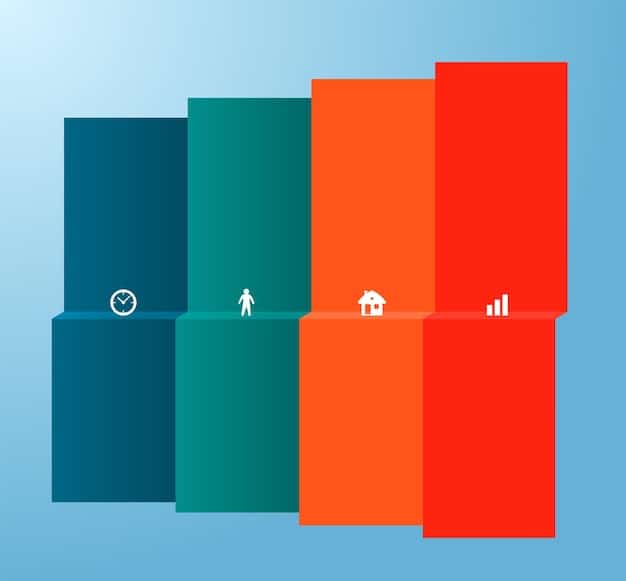
Advanced D3.js Techniques for Complex Visualizations
As you become more comfortable with D3.js, you can explore advanced techniques to create more complex and sophisticated visualizations. This includes creating custom layouts, working with geographical data, and implementing advanced transitions and animations. Mastering these techniques helps developers effectively implement data visualization with D3.js, for intricate and data-rich projects.
This section covers advanced D3.js techniques, including custom layouts, geographical visualizations, and advanced transitions.
Custom Layouts
D3.js provides a variety of built-in layouts, such as pie charts, tree diagrams, and force-directed graphs, but you can also create your own custom layouts to suit your specific needs. Custom layouts allow you to visualize data in unique and innovative ways.
Working with Geographical Data
D3.js is well-suited for creating geographical visualizations, such as maps and choropleths. You can use D3.js to parse GeoJSON data, project geographical coordinates, and draw map features on an SVG container.
- GeoJSON Data: Parse geographical data into usable features.
- Projections: Convert geographical coordinates.
- Map Features: Draw specific elements efficiently.
Utilizing these techniques allows for the creation of interactive maps and visualizations that highlight geographical patterns and information effectively.
Best Practices for D3.js Development in 2025
Staying up-to-date with the latest best practices is crucial for effective D3.js development. This includes writing modular and reusable code, optimizing performance for large datasets, and ensuring accessibility for all users. Following best practices ensures that implementing data visualization with D3.js is done efficiently and responsibly.
This section outlines the best practices for D3.js development in 2025, including modular code, performance optimization, and accessibility.
Writing Modular and Reusable Code
Modular code is easier to maintain, test, and reuse in different projects. Break your D3.js visualizations into smaller, self-contained modules that can be easily combined and customized.
Optimizing Performance for Large Datasets
Large datasets can be a performance bottleneck for D3.js visualizations. Use techniques like data aggregation, filtering, and virtualization to optimize performance and ensure smooth interactions, utilizing methods to reduce the amount of data processed at any given time.
| Key Point | Brief Description |
|---|---|
| 💡Overview of D3.js | D3.js is a JavaScript library for creating dynamic and interactive data visualizations in web browsers. |
| 🛠️Setting Up Environment | Includes installing D3.js and choosing a suitable code editor for efficient development. |
| 📊Creating a Bar Chart | A step-by-step guide to creating a basic bar chart using D3.js, covering data preparation and drawing the bars. |
| 🖱️Interactive Elements | Adding tooltips, zoom, and pan to enhance user experience and data exploration. |
Frequently Asked Questions
▼
D3.js offers unparalleled flexibility and control, allowing developers to create highly customized and interactive visualizations tailored to specific data requirements, unlike pre-built charting libraries.
▼
You can include D3.js by either downloading the library and hosting it locally, or by using a Content Delivery Network (CDN) link in your HTML file for easier access.
▼
To optimize performance, consider using data aggregation, filtering data before rendering, virtualization for large datasets, and modular code for better maintenance and reuse.
▼
Yes, D3.js is excellent for creating geographical visualizations like maps and choropleths by parsing GeoJSON data, projecting coordinates, and drawing geographical features directly.
▼
You can add interactivity by using tooltips to display data on hover, implementing zoom and pan behaviors for detailed exploration, and using filters to dynamically update displayed data.
Conclusion
Implementing data visualization with D3.js offers US developers a robust toolkit for creating dynamic and interactive web-based visualizations. By understanding its core principles, setting up your environment correctly, and following best practices, you can create compelling data-driven experiences that enhance user engagement and provide deeper insights. Whether building simple charts or complex dashboards, D3.js empowers you to bring data to life.





