Install & Configure Nginx as a Reverse Proxy: A Comprehensive Guide

Installing and configuring Nginx as a reverse proxy server enhances web application performance, security, and manageability by efficiently distributing client requests and centralizing traffic management.
Ready to boost your web server’s performance and security? This article guides you through how to install and configure Nginx as a reverse proxy server, simplifying the process and enhancing your server setup.
Understanding the Basics of Nginx as a Reverse Proxy
Before diving into the installation and configuration, it’s crucial to understand what Nginx is and how it operates as a reverse proxy. This foundational knowledge will help you grasp the subsequent steps more effectively.
What is Nginx?
Nginx is a high-performance web server and reverse proxy server that is also used as a load balancer, HTTP cache, and mail proxy. Known for its stability, rich feature set, simple configuration, and low resource consumption, Nginx powers some of the largest websites on the internet.
How Does a Reverse Proxy Work?
A reverse proxy sits in front of one or more backend servers and intercepts client requests. It then forwards these requests to the appropriate server, retrieves the response, and delivers it back to the client. This process hides the structure and complexity of your backend servers from the outside world.
- Enhanced Security: By hiding the backend servers, a reverse proxy protects them from direct attacks.
- Load Balancing: It distributes client requests across multiple servers, preventing any single server from being overloaded.
- Improved Performance: Caching static content at the reverse proxy level reduces the load on backend servers and speeds up response times.
- Centralized SSL Encryption: SSL encryption can be handled by the reverse proxy, offloading this task from the backend servers.
In essence, Nginx as a reverse proxy acts as an intermediary that streamlines and secures the interaction between clients and your web servers, improving both the user experience and overall system reliability.
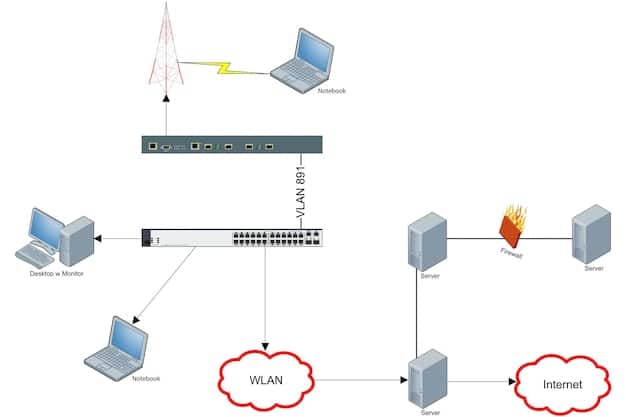
Understanding these fundamentals sets the stage for a smoother installation and configuration process, ensuring you can leverage Nginx to its full potential.
Prerequisites for Installing Nginx
Before you begin installing Nginx as a reverse proxy, there are a few prerequisites you need to address to ensure a smooth and successful setup. This involves checking your system’s compatibility and preparing your server environment.
Operating System Compatibility
Nginx is compatible with a wide range of operating systems, including Linux (e.g., Ubuntu, CentOS, Debian), FreeBSD, and Windows. However, for optimal performance and stability, it is generally recommended to use a Linux-based system. This guide primarily focuses on Linux environments.
Server Requirements
Ensure your server meets the following basic requirements:
- A clean installation of a supported operating system.
- Root or sudo privileges to install software and configure the system.
- A stable internet connection to download necessary packages.
- Basic knowledge of command-line operations.
Updating Your System
Before installing any new software, it’s a good practice to update your system’s package lists and installed packages. This ensures you have the latest versions and security patches.
For Debian or Ubuntu-based systems, use the following commands:
sudo apt update
sudo apt upgradeFor CentOS or RHEL-based systems, use:
sudo yum updateBy verifying these prerequisites, you minimize potential issues during the installation and configuration process, setting you up for a more efficient and trouble-free experience.
Step-by-Step Installation of Nginx
With the prerequisites out of the way, it’s time to install Nginx on your server. This process varies slightly depending on your operating system, but the following instructions provide a comprehensive guide for common Linux distributions.
Installing Nginx on Ubuntu or Debian
On Ubuntu and Debian, the installation process is straightforward using the `apt` package manager:
sudo apt install nginxThis command downloads and installs Nginx along with its dependencies. Once the installation is complete, start the Nginx service:
sudo systemctl start nginxTo ensure Nginx starts automatically on boot, enable the service:
sudo systemctl enable nginxInstalling Nginx on CentOS or RHEL
On CentOS and RHEL, use the `yum` package manager:
sudo yum install nginxAfter the installation, start and enable the Nginx service:
sudo systemctl start nginx
sudo systemctl enable nginxVerifying the Installation
To verify that Nginx is installed and running correctly, open your web browser and navigate to your server’s IP address. You should see the default Nginx welcome page.
Alternatively, you can check the status of the Nginx service using the following command:
sudo systemctl status nginxIf Nginx is running without issues, the output should indicate that the service is active and running.
Following these steps ensures that Nginx is correctly installed and running on your server, preparing you for the next phase of configuring it as a reverse proxy.
Basic Configuration for Reverse Proxy
Now that Nginx is installed, you need to configure it to act as a reverse proxy. This involves creating and modifying configuration files to direct traffic to your backend servers.
Understanding the Nginx Configuration File Structure
The main Nginx configuration file is typically located at `/etc/nginx/nginx.conf`. However, it’s best practice to create separate configuration files for each website or application you want to proxy. These files are usually placed in `/etc/nginx/conf.d/` or `/etc/nginx/sites-available/` and symlinked to `/etc/nginx/sites-enabled/`.
Creating a New Configuration File
Create a new configuration file for your reverse proxy. For example, if you want to proxy requests to `example.com`, create a file named `/etc/nginx/conf.d/example.com.conf`:
sudo nano /etc/nginx/conf.d/example.com.confConfiguring the Server Block
Inside the configuration file, define a server block that listens for incoming requests on a specific port (usually 80 or 443) and proxies them to your backend server:
server {
listen 80;
server_name example.com;
location / {
proxy_pass http://backend_server_ip:backend_server_port;
proxy_set_header Host $host;
proxy_set_header X-Real-IP $remote_addr;
proxy_set_header X-Forwarded-For $proxy_add_x_forwarded_for;
}
}- listen 80;: Specifies that Nginx should listen for HTTP traffic on port 80.
- server_name example.com;: Defines the domain name for which this configuration applies.
- location / {: Configures how Nginx handles requests for all URIs under the root path.
- proxy_pass http://backend_server_ip:backend_server_port;: Specifies the address of the backend server to which requests should be forwarded. Replace `backend_server_ip` and `backend_server_port` with the actual IP address and port of your backend server.
- proxy_set_header Host $host;: Preserves the original hostname when forwarding the request.
- proxy_set_header X-Real-IP $remote_addr;: Passes the client’s IP address to the backend server.
- proxy_set_header X-Forwarded-For $proxy_add_x_forwarded_for;: Adds the client’s IP address to the `X-Forwarded-For` header for tracking purposes.
Save the configuration file and test it for syntax errors:
sudo nginx -tIf the configuration is valid, reload Nginx to apply the changes:
sudo systemctl reload nginxBy completing these steps, you’ve set up a basic reverse proxy configuration that forwards incoming requests to your specified backend server.
Advanced Configuration Options
To further enhance your Nginx reverse proxy setup, consider exploring some advanced configuration options. These can improve performance, security, and overall management.
Enabling Caching
Caching static content can significantly reduce the load on your backend servers and improve response times. To enable caching, add the following directives to your server block:
proxy_cache_path /tmp/nginx_cache levels=1:2 keys_zone=my_cache:10m max_size=10g inactive=60m use_temp_path=off;
server {
listen 80;
server_name example.com;
location / {
proxy_pass http://backend_server_ip:backend_server_port;
proxy_set_header Host $host;
proxy_set_header X-Real-IP $remote_addr;
proxy_set_header X-Forwarded-For $proxy_add_x_forwarded_for;
proxy_cache my_cache;
proxy_cache_valid 200 302 60m;
proxy_cache_valid 404 1m;
proxy_cache_use_stale error timeout invalid_header updating;
add_header X-Cache-Status $upstream_cache_status;
}
}This configuration sets up a cache directory, defines cache parameters, and specifies which response codes should be cached for how long.
Implementing Load Balancing
To distribute traffic across multiple backend servers, use the `upstream` directive:
upstream backend {
server backend_server_ip1:backend_server_port;
server backend_server_ip2:backend_server_port;
}
server {
listen 80;
server_name example.com;
location / {
proxy_pass http://backend;
proxy_set_header Host $host;
proxy_set_header X-Real-IP $remote_addr;
proxy_set_header X-Forwarded-For $proxy_add_x_forwarded_for;
}
}This configuration defines a group of backend servers and directs traffic to them in a round-robin fashion. You can also use other load balancing methods like least connections or IP hash.

Securing with SSL/TLS
To secure your reverse proxy with SSL/TLS, you need to obtain SSL certificates and configure Nginx to use them. You can obtain free certificates from Let’s Encrypt using Certbot.
Install Certbot:
For Debian or Ubuntu-based systems:
sudo apt install certbot python3-certbot-nginxFor CentOS or RHEL-based systems:
sudo yum install certbot python3-certbot-nginxRun Certbot to obtain and install the certificates:
sudo certbot --nginx -d example.comCertbot will automatically configure Nginx to use the SSL certificates, ensuring secure communication between clients and the reverse proxy.
These advanced configuration options can significantly enhance the performance, security, and scalability of your Nginx reverse proxy setup.
Troubleshooting Common Issues
Even with careful configuration, you may encounter issues when setting up Nginx as a reverse proxy. Here are some common problems and their solutions.
502 Bad Gateway Errors
Cause: This error typically indicates that Nginx cannot connect to the backend server.
Solution:
- Verify that the backend server is running and accessible from the Nginx server.
- Check the `proxy_pass` directive in your Nginx configuration to ensure it points to the correct address and port.
- Examine the Nginx error logs (`/var/log/nginx/error.log`) for more detailed information.
504 Gateway Timeout Errors
Cause: This error occurs when the backend server takes too long to respond to Nginx’s request.
Solution:
- Increase the `proxy_read_timeout` and `proxy_connect_timeout` directives in your Nginx configuration.
- Optimize the performance of your backend server to reduce response times.
- Check for network connectivity issues between the Nginx server and the backend server.
Configuration Errors
Cause: Syntax errors or incorrect directives in the Nginx configuration file.
Solution:
- Use the `nginx -t` command to test the configuration for syntax errors before reloading Nginx.
- Carefully review your configuration file for typos or incorrect directives.
- Consult the Nginx documentation for the correct syntax and usage of each directive.
By addressing these common issues, you can quickly resolve problems and ensure your Nginx reverse proxy setup operates smoothly.
| Key Point | Brief Description |
|---|---|
| 🛡️ Security Benefits | Hides backend servers, protecting them from direct attacks. |
| ⚖️ Load Balancing | Distributes client requests across multiple servers, preventing overload. |
| 🚀 Performance Boost | Caches static content, reducing backend server load and speeding up response. |
| 🔒 SSL Encryption | Centralizes SSL encryption, offloading this task from backend servers. |
Frequently Asked Questions
The primary benefit is enhanced security. By hiding your backend servers’ IPs, it prevents direct attacks, adding a crucial layer of protection to your infrastructure.
Nginx caches static content, which reduces the load on backend servers. This, in turn, speeds up response times and improves the overall user experience by serving content faster.
Yes, Nginx can centralize SSL encryption, offloading this task from backend servers. This simplifies SSL management and improves server efficiency by handling encryption in one place.
Check if your backend server is running and reachable from the Nginx server. Also, verify that the `proxy_pass` directive in your Nginx config points to the correct server address.
Use the `upstream` directive in your Nginx configuration to define a group of backend servers. Nginx will then distribute traffic among these servers, preventing any single server from being overloaded.
Conclusion
Mastering how to install and configure Nginx as a reverse proxy server opens up a world of possibilities for enhancing your web infrastructure. From improving security and performance to simplifying management, Nginx is a powerful tool for any modern web application.





