Master Network Monitoring: Wireshark for Pro Packet Analysis
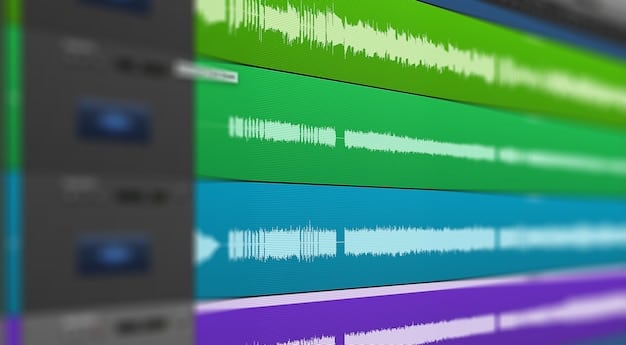
Master network monitoring involves using tools like Wireshark to analyze packet data effectively, providing insights into network performance, security threats, and communication issues, allowing professionals to ensure optimal network operation and security.
Are you looking to enhance your network monitoring skills? Mastering network monitoring is within reach by leveraging powerful tools, such as Wireshark to analyze packet data like a seasoned professional. Dive in to learn how!
Understanding Network Monitoring with Wireshark
Network monitoring is the systematic process of observing a computer network for slow or failing components and issues via various tools. Wireshark, a free and open-source packet analyzer, plays a pivotal role in master network monitoring by allowing you to capture and examine network traffic.
Why is Network Monitoring Important?
Effective network monitoring is essential for maintaining optimal network performance and security, ensuring minimal downtime and protecting against potential threats.
- Performance Optimization: Identify bottlenecks and optimize network resources.
- Security Threat Detection: Detect suspicious activities and potential security breaches.
- Troubleshooting: Diagnose and resolve network issues efficiently.
Understanding the basics of network monitoring and the role of Wireshark sets the stage for more in-depth analysis.
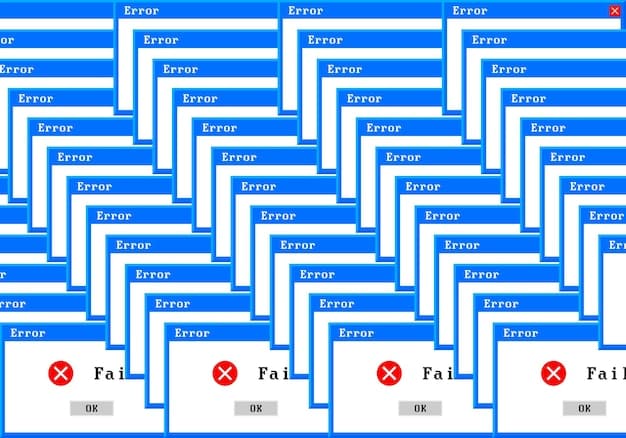
Setting Up Wireshark for Packet Analysis
Before diving into packet analysis, properly setting up Wireshark is crucial for efficient and accurate monitoring. This involves configuring the interface and specifying capture options to focus on relevant data, making your analysis more manageable and effective.
Installing Wireshark
The installation process is straightforward. Download the appropriate version for your operating system from the official Wireshark website and follow the installation instructions, ensuring to install the necessary dependencies for full functionality.
Configuring Interface Options
After installation, configure Wireshark by selecting the appropriate network interface to monitor. If you’re unsure which interface to choose, use the interface list to identify the active connection.
- Interface Selection: Choose the interface connected to the network you wish to monitor.
- Capture Options: Adjust capture settings to filter traffic based on protocol, IP address, or port.
- Promiscuous Mode: Enable promiscuous mode to capture all traffic on the network, not just traffic addressed to your machine.
Configuring Wireshark correctly ensures you capture the right data for meaningful analysis, streamlining the monitoring process and enhancing accuracy.
Capturing Network Traffic with Wireshark
Capturing network traffic is the first step in master network monitoring by utilizing Wireshark. Understanding how to initiate and manage capture sessions is vital for gathering the data necessary for in-depth analysis.
Starting a Capture Session
Begin capturing traffic by selecting the desired network interface and clicking the “Start” button in the toolbar. Wireshark then begins recording all network packets traversing the selected interface.
Applying Capture Filters
Capture filters allow you to specify which traffic to capture, reducing the amount of data you need to analyze and focusing on particular issues or protocols.
- Protocol Filters: Filter traffic by protocol, such as “tcp” or “http.”
- IP Address Filters: Capture traffic to or from a specific IP address using “ip.addr == x.x.x.x.”
- Port Filters: Filter traffic based on port numbers with “tcp.port == 80.”
Using capture filters from the outset optimizes your analysis efforts by ensuring you only collect relevant data, saving time and improving efficiency.
Analyzing Packet Data in Wireshark
Once you’ve captured network traffic, the next step is to analyze the packet data to gain insights into network behavior. This involves understanding the Wireshark interface, examining packet details, and using display filters to narrow down your analysis.
Understanding the Wireshark Interface
The Wireshark interface is divided into three main sections: the packet list pane, the packet details pane, and the packet bytes pane. Each pane provides a different view of the captured data, aiding in comprehensive analysis.
Examining Packet Details
Selecting a packet in the packet list pane displays its details in the packet details pane, revealing information about the protocol, source and destination addresses, flags, and data contained within the packet.
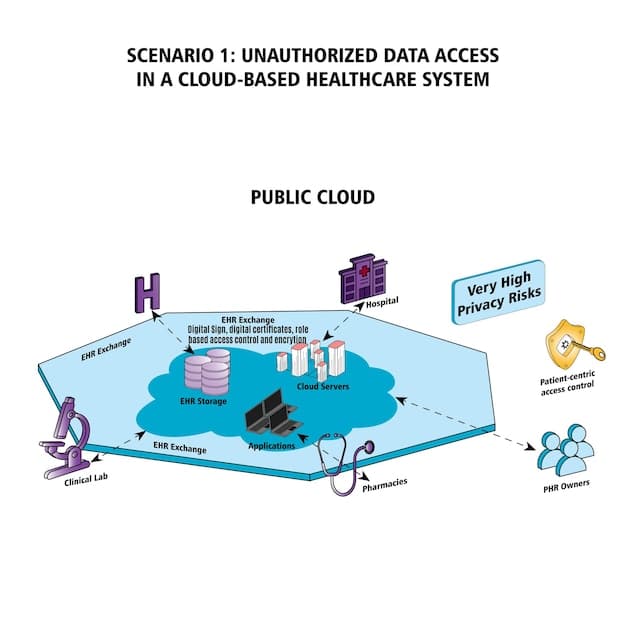
Advanced Wireshark Techniques
To truly master network monitoring with Wireshark, you should learn advanced techniques. These include using display filters, following TCP streams, and analyzing specific protocols to troubleshoot network issues effectively.
Using Display Filters
Display filters allow you to filter the packets displayed in the packet list pane, enabling focus on specific types of traffic or packets that meet certain criteria.
Following TCP Streams
Following TCP streams enables you to reconstruct and view the entire conversation between two hosts, which is useful for analyzing application-level protocols like HTTP or SMTP.
- Right-Click Option: Right-click on a TCP packet and select “Follow TCP Stream.”
- Reconstructing Conversation: View the entire data exchange within the TCP stream.
- Identifying Issues: Look for abnormalities or errors in the communication.
Troubleshooting Common Network Issues with Wireshark
Wireshark is an indispensable tool for diagnosing and resolving common network issues, such as slow network performance, connectivity problems, and security threats. By analyzing packet data, you can pinpoint the root cause of these issues and implement effective solutions.
Identifying Slow Network Performance
Slow network performance can stem from numerous factors, including excessive traffic, network congestion, or inefficient protocols. Wireshark allows you to identify these bottlenecks by analyzing packet latency and throughput.
Detecting Security Threats
Wireshark can be used to detect suspicious network activity indicative of security threats, such as unauthorized access attempts, malware communication, or data exfiltration.
- Unauthorized Access: Look for unusual connection attempts or patterns.
- Malware Communication: Identify traffic to or from known malicious IPs or domains.
- Data Exfiltration: Monitor for large data transfers to external sources.
Best Practices for Wireshark Network Monitoring
Adhering to best practices ensures accurate and effective master network monitoring with Wireshark. This includes securing captured data, regularly updating Wireshark, and understanding legal and ethical considerations to respect privacy and comply with regulations.
Securing captured data is paramount to prevent unauthorized access and protect sensitive information. Wireshark captures contain confidential data, such as passwords, email content, and personal user data, making it a prime target for cybercriminals.
| Key Point | Brief Description |
|---|---|
| 🔑 Packet Analysis | Examine network data for issues. |
| 🛡️ Security Detection | Identify potential network threats. |
| ⚙️ Configuration | Set up Wireshark for efficient use. |
| ⏱️ Troubleshooting | Solve network problems quickly. |
FAQ
▼
Wireshark is used for network analysis and troubleshooting. It captures and analyzes network packets, helping to identify network issues, security threats, and performance bottlenecks by dissecting protocol data.
▼
Wireshark can be challenging initially, especially for those new to networking. However, with practice and the right resources, such as tutorials and documentation, mastering its basic functions becomes manageable over time.
▼
You can filter traffic in Wireshark using capture and display filters. Capture filters reduce the data captured initially, while display filters allow you to refine the view by showing only packets matching specific criteria within the existing capture.
▼
Yes, Wireshark can capture passwords if they are transmitted in plain text, such as over unencrypted HTTP. It cannot capture passwords sent over secure protocols like HTTPS, which encrypt sensitive data during transmission.
▼
Wireshark is legal to use, but capturing network traffic without authorization is not. Always ensure you have the necessary permissions to monitor a network, such as consent from the network owner or administrator.
Conclusion
Master network monitoring with Wireshark requires a blend of knowledge, practice, and adherence to best practices. By understanding network fundamentals, configuring Wireshark effectively, and employing advanced analysis techniques, you can troubleshoot network issues, detect security threats, and optimize network performance. With continuous learning and practical experience, you can elevate your network monitoring skills and ensure the smooth operation and security of your network.





