Optimize Your Wi-Fi: Antenna Placement and Channel Selection Guide

Optimize Your Wi-Fi Signal Strength: A Guide to Antenna Placement and Channel Selection provides practical advice on improving Wi-Fi performance through strategic antenna positioning and selecting the optimal channel, ensuring a faster, more reliable wireless network.
Is your Wi-Fi feeling slow and unreliable? Don’t settle for a weak signal. This guide, optimize your Wi-Fi signal strength: a guide to antenna placement and channel selection, offers proven strategies to boost your wireless network’s performance and enjoy seamless connectivity throughout your home or office.
Understanding Wi-Fi Signal Strength
Wi-Fi signal strength is crucial for a smooth online experience. A strong, stable signal means faster downloads, buffer-free streaming, and reliable connectivity for all your devices. Factors like antenna placement and channel selection significantly influence your Wi-Fi performance.
Factors Affecting Wi-Fi Signal
Several elements can weaken your Wi-Fi signal. Understanding these factors is the first step towards improving your network’s performance.
- Distance: The farther you are from your router, the weaker the signal becomes.
- Obstacles: Walls, furniture, and appliances can block or interfere with the signal.
- Interference: Other electronic devices, such as microwaves and cordless phones, can cause interference.
- Antenna Position: Incorrect antenna placement can limit the signal’s range and strength.
By addressing these factors, you can significantly optimize your Wi-Fi signal strength and enhance your overall wireless experience.
To get the best Wi-Fi performance possible, you need to consider all the different components affecting its strength. Without properly understanding those components, you can’t expect a speedy and performant Wi-Fi connection.
The Importance of Antenna Placement
The placement of your router’s antennas plays a vital role in determining the coverage and strength of your Wi-Fi signal. Experimenting with different antenna positions can lead to significant improvements.
Optimal Antenna Positions
Each router has a few antennas that you can position to optimize your network. Try rotating and turning them to find the best combination of stability and performance.
- Vertical Position: Generally, a vertical position is best for single-story homes, as it broadcasts the signal horizontally.
- Horizontal Position: For multi-story homes, position one antenna vertically and the other horizontally to cover different floors.
- Angled Position: Experiment with slightly angled positions to fine-tune the signal direction.
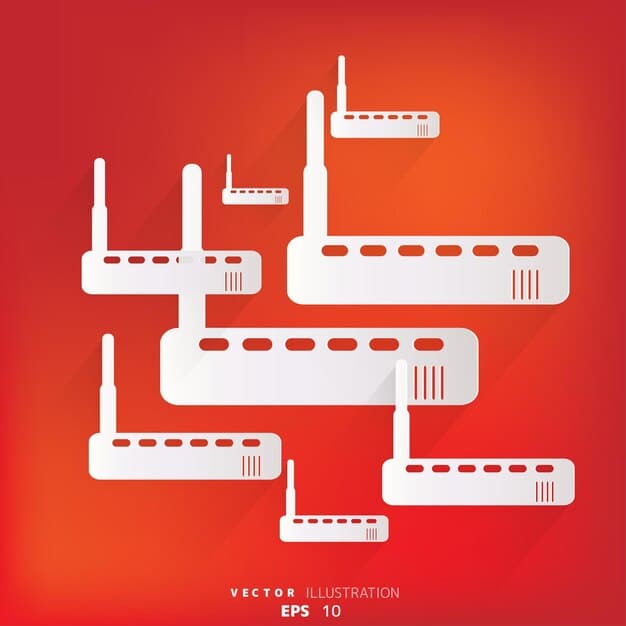
Proper antenna positioning can significantly extend your Wi-Fi range and eliminate dead zones. Regularly adjust and test your antennas to ensure optimal performance.
In the end, the only way to tell which antenna position gives you the best performance is with trial and error. Take time to test different positions, and you’ll likely find the one that works best for your situation.
Understanding Wi-Fi Channels
Wi-Fi channels are like lanes on a highway for your wireless data. Choosing the right channel can minimize interference and improve your Wi-Fi speed and stability.
What are Wi-Fi Channels?
Wi-Fi networks operate on specific channels within the 2.4 GHz and 5 GHz frequency bands. These channels can overlap, leading to interference from neighboring networks.
To prevent congestion and maintain fast speeds, it’s best to ensure that your Wi-Fi signal has its own channel, separate from your neighbors. This is especially true if you live in an apartment, where many families are packed close together.
How to Select the Best Channel
Use a Wi-Fi analyzer tool to scan nearby networks and identify the least congested channels. Then, manually configure your router to use that channel.
When you use a Wi-Fi analyzer correctly, it shows you which channels are available and how much interference you can expect from each. Then, you can pick the best one that meets your needs.
Using Wi-Fi Analyzer Tools
Wi-Fi analyzer tools are essential for identifying optimal channels and detecting interference. These tools provide valuable insights into your wireless environment, helping you make informed decisions.
Popular Wi-Fi Analyzer Apps
Several apps are available for both smartphones and computers. Some popular options include:
- NetSpot: A comprehensive tool for Mac and Windows that offers detailed analysis and heatmaps.
- Wi-Fi Analyzer (Android): A user-friendly app for Android devices that displays channel graphs and signal strength.
- iNetTools (iOS): A suite of network tools for iOS that includes a Wi-Fi scanner and channel analyzer.
These tools can help you visualize your network’s performance and identify areas for improvement. Make sure to pick a tool that is accessible and easy for you to use.
Troubleshooting Common Wi-Fi Issues
Even with optimal antenna placement and channel selection, you may encounter occasional Wi-Fi issues. Knowing how to troubleshoot these problems can save you time and frustration.
Common Problems and Solutions
Here are some common Wi-Fi issues and how to fix them.
- Slow Speeds: Check your internet plan, restart your router, and ensure no devices are hogging bandwidth.
- Intermittent Connectivity: Update your router’s firmware, move your router to a central location, and check for interference.
- Dead Zones: Consider using a Wi-Fi extender or mesh network to expand coverage.

By systematically troubleshooting these issues, you can maintain a stable and reliable Wi-Fi connection. Don’t hesitate to call your internet provider if you’re experiencing issues you cannot resolve on your own.
Sometimes, older routers are prone to these issues. If you’re experiencing consistent problems, it may be time to upgrade to a new, more modern router.
Additional Tips for Wi-Fi Optimization
In addition to antenna placement and channel selection, several other strategies can further enhance your Wi-Fi performance. Consider these additional tips to maximize your network’s efficiency.
Optimize Router Settings
Access your router’s settings through a web browser and explore these options:
- Quality of Service (QoS): Prioritize bandwidth for specific devices or applications.
- Guest Network: Create a separate network for guests to protect your main network.
- Firmware Updates: Keep your router’s software up to date for the latest security patches and performance improvements.
By fine-tuning your router’s settings, you can tailor your network to meet your specific needs. Every router is different, so be sure to read the manual and get a clear idea of the settings you’re changing.
Keep in mind that settings can vary greatly between different routers. So, before you change anything, ensure that you are comfortable with what you’re about to modify.
| Key Point | Brief Description |
|---|---|
| 📡 Antenna Position | Adjust for optimal signal: Vertical for single-story, mixed for multi-story homes. |
| 📶 Channel Selection | Use a Wi-Fi analyzer to find and switch to the least congested channel for better performance. |
| 🔧 Troubleshooting | Restart the router and update firmware. Consider range extenders, or check router settings for additional solutions. |
Frequently Asked Questions
Enter your router’s IP address into a web browser. This address is often found on a sticker on the router itself or in the router’s manual. The default username and password are also located there.
2.4 GHz offers a longer range but slower speeds, while 5 GHz provides faster speeds but a shorter range. Choose based on your needs and proximity to the router.
Restarting your router regularly clears its memory and can resolve minor issues. A weekly or monthly restart is generally recommended to keep the network in top condition.
Mesh networks use multiple nodes to provide seamless Wi-Fi coverage across a large area. They eliminate dead zones by creating a single, unified network.
Use a strong, unique password, enable WPA3 encryption, and keep your router’s firmware updated. Consider enabling guest network access for visitors to protect your devices.
Conclusion
Optimize your Wi-Fi signal strength through antenna placement, channel selection, and regular maintenance. By implementing these strategies, you can enjoy a faster, more reliable wireless network for all your devices, enhancing your overall online experience.





