Secure Your Home Network: WPA3 Encryption in 5 Steps

Secure your home network involves implementing the WPA3 encryption protocol, enhancing security through stronger password protection and more robust encryption algorithms, achievable in five straightforward steps.
Is your home network as secure as it could be? With increasing cyber threats, it’s crucial to protect your personal data. Secure your home network by implementing the WPA3 encryption protocol in just five easy steps, and enjoy enhanced security and peace of mind.
Understanding the Importance of Home Network Security
In today’s connected world, your home network is the gateway to your digital life. From streaming movies to managing finances, almost everything relies on a stable and secure internet connection. But what happens when your network is compromised? Understanding the importance of securing your home network is crucial for protecting your personal information and devices.
The Risks of an Unsecured Network
An unsecured network is vulnerable to a host of threats, including hacking, malware infections, and identity theft. Cybercriminals can exploit weaknesses in your network to gain access to your personal data, such as passwords, credit card numbers, and social security numbers. This can lead to financial loss, identity theft, and other serious consequences.
Why WPA3 is a Game Changer
WPA3, the latest Wi-Fi security protocol, offers significant improvements over its predecessor, WPA2. It provides stronger encryption, better password protection, and enhanced resistance to common Wi-Fi attacks. Upgrading to WPA3 is a proactive step you can take to fortify your home network against cyber threats.
- Stronger Encryption: WPA3 uses a more robust encryption algorithm, making it harder for hackers to intercept and decrypt your data.
- Enhanced Password Protection: WPA3 incorporates a new feature called Simultaneous Authentication of Equals (SAE), which provides better protection against password-based attacks.
- Improved Security for IoT Devices: WPA3 offers enhanced security for Internet of Things (IoT) devices, which are often vulnerable to hacking.
Securing your home network is not just a good idea; it’s a necessity in today’s digital landscape. By understanding the risks and embracing advanced security protocols like WPA3, you can protect your personal information and devices from cyber threats.
Step 1: Checking Your Router’s Compatibility
Before diving into the WPA3 implementation, it’s essential to ensure that your router supports this advanced security protocol. Not all routers are created equal, and older models may lack the necessary hardware and firmware to handle WPA3 encryption. Let’s explore how to check your router’s compatibility.
Accessing Your Router’s Configuration Page
The first step is to access your router’s configuration page through a web browser. This typically involves typing your router’s IP address into the address bar. Common router IP addresses include 192.168.1.1, 192.168.0.1, or 10.0.0.1. If you’re unsure of your router’s IP address, you can find it by checking your computer’s network settings or consulting your router’s documentation.
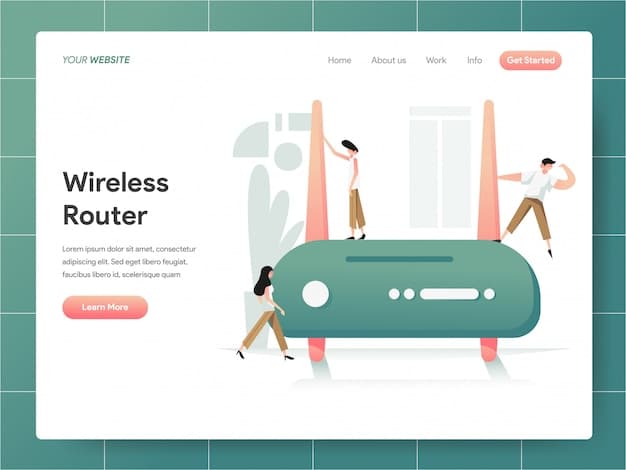
Navigating to Wireless Settings
Once you’ve successfully accessed your router’s configuration page, navigate to the wireless settings. The exact location of these settings may vary depending on your router’s manufacturer and model, but they are typically found under a section labeled “Wireless,” “Wi-Fi,” or “Security.”
Looking for WPA3 Support
Within the wireless settings, look for an option to select the security protocol. If your router supports WPA3, you should see it listed as one of the available options. If you don’t see WPA3, your router may not be compatible. In some cases, you may need to update your router’s firmware to enable WPA3 support.
- Check the Security Protocol Options: Look for WPA3, WPA3-Personal, or WPA3-Enterprise in the list of available security protocols.
- Update Router Firmware: If WPA3 is not listed, check for firmware updates on your router manufacturer’s website.
- Consult Router Documentation: Refer to your router’s manual or online documentation for detailed information on WPA3 compatibility.
Checking your router’s compatibility is a crucial first step in implementing WPA3 encryption. By accessing your router’s configuration page and looking for WPA3 support, you can determine whether your router is ready for this advanced security protocol.
Step 2: Updating Your Router’s Firmware
If your router supports WPA3 but it’s not listed as an available option, updating your router’s firmware might unlock this feature. Firmware updates often include new features, security patches, and performance improvements. Here’s how to update your router’s firmware.
Why Firmware Updates Are Important
Firmware is the software that controls your router’s hardware. Manufacturers regularly release firmware updates to address security vulnerabilities, fix bugs, and improve performance. Keeping your router’s firmware up to date is essential for maintaining a secure and reliable network.
Accessing the Firmware Update Section
To update your router’s firmware, you’ll need to access the firmware update section in your router’s configuration page. This section is typically found under a tab labeled “Administration,” “Maintenance,” or “Firmware Update.” The exact location may vary depending on your router’s manufacturer and model.
Downloading and Installing the Latest Firmware
Once you’ve located the firmware update section, you can either check for updates automatically or download the latest firmware from your router manufacturer’s website and upload it manually. Automatic updates are usually the easiest option, as the router will handle the entire process for you. However, manual updates may be necessary if automatic updates are not available or if you prefer to have more control over the process.
- Automatic Updates: Click the “Check for Updates” button and follow the on-screen instructions.
- Manual Updates: Download the latest firmware from your router manufacturer’s website and upload it to your router using the firmware update section.
- Follow Instructions Carefully: Follow the manufacturer’s instructions carefully to avoid damaging your router.
Updating your router’s firmware is a straightforward process that can significantly improve your network’s security and performance. By keeping your firmware up to date, you can ensure that your router is running the latest security patches and features, including WPA3 support.
Step 3: Enabling WPA3 Encryption
With your router’s firmware updated and WPA3 compatibility confirmed, it’s time to enable WPA3 encryption. This process involves accessing your router’s wireless settings and selecting WPA3 as the security protocol.

Navigating to Wireless Security Settings
Return to your router’s configuration page and navigate to the wireless security settings. As mentioned earlier, these settings are typically found under a section labeled “Wireless,” “Wi-Fi,” or “Security.”
Selecting WPA3 as the Security Protocol
Within the wireless security settings, locate the option to select the security protocol. Choose WPA3, WPA3-Personal, or WPA3-Enterprise from the list of available options. WPA3-Personal is generally recommended for home networks, while WPA3-Enterprise is designed for larger networks with a dedicated authentication server.
Setting a Strong Password
Once you’ve selected WPA3 as the security protocol, you’ll need to set a strong password. A strong password should be at least 12 characters long and include a mix of uppercase and lowercase letters, numbers, and symbols. Avoid using easily guessable words or phrases, such as your name, birthday, or address.
- Choose WPA3-Personal for Home Networks: This option provides adequate security for most home users.
- Create a Strong Password: Use a combination of letters, numbers, and symbols to create a password that is difficult to crack.
- Save Your Settings: After selecting WPA3 and setting a strong password, save your settings.
Enabling WPA3 encryption is a crucial step in securing your home network. By selecting WPA3 as the security protocol and setting a strong password, you can significantly enhance your network’s resistance to cyber threats.
Step 4: Connecting Your Devices to the WPA3 Network
After enabling WPA3 encryption on your router, you’ll need to connect your devices to the new WPA3 network. This process involves forgetting the old network and connecting to the new one using the WPA3 password you set in the previous step.
Forgetting the Old Network
On each of your devices, forget the old Wi-Fi network. This will remove the old network credentials from your device and allow you to connect to the new WPA3 network. The process for forgetting a network varies depending on your device’s operating system.
Connecting to the New WPA3 Network
Once you’ve forgotten the old network, search for available Wi-Fi networks and select the new WPA3 network. Enter the WPA3 password you set earlier and connect to the network. Your device should now be using WPA3 encryption to communicate with your router.
Troubleshooting Connection Issues
If you encounter any issues connecting to the new WPA3 network, try restarting your device or router. You may also need to update your device’s Wi-Fi drivers to ensure compatibility with WPA3. In rare cases, older devices may not support WPA3 and may need to be replaced.
- Forget the Old Network on Each Device: This ensures that your devices connect to the new WPA3 network.
- Enter the WPA3 Password: Use the password you set in the previous step to connect to the network.
- Update Wi-Fi Drivers if Necessary: Outdated drivers can cause connection issues with WPA3 networks.
Connecting your devices to the WPA3 network is the final step in implementing WPA3 encryption. By forgetting the old network and connecting to the new one using the WPA3 password, you can ensure that all your devices are protected by this advanced security protocol.
Step 5: Verifying WPA3 is Active
After completing the previous steps, it’s crucial to verify that WPA3 is indeed active on your network and devices. This confirmation ensures that your network is operating under the intended security protocol. Here’s how to verify WPA3 is active.
Checking Router Status
Return to your router’s configuration page and navigate to the status or overview section. This area usually displays details about the current network configuration, including the security protocol being used. Look for confirmation that WPA3 is active for your wireless network.
Using Network Diagnostic Tools
Various network diagnostic tools can provide detailed information about your Wi-Fi connection, including the security protocol. These tools are available for computers and mobile devices, and they can help you verify that WPA3 is active on your devices.
Testing Network Security
To further ensure the security of your WPA3 network, consider performing a network security audit. This can involve using penetration testing tools to identify potential vulnerabilities or hiring a professional security consultant to assess your network’s security posture.
- Verify WPA3 Status on Router: Confirm that your router reports WPA3 as the active security protocol.
- Use Network Diagnostic Tools: Check your device’s connection details to confirm WPA3 encryption.
- Perform a Network Security Audit: Consider professional testing for hidden vulnerabilities.
Verifying that WPA3 is active is the concluding step, providing assurance that your home network is fortified with the latest security protocol. With this confirmation, you can enjoy a safer and more secure online experience.
| Key Point | Brief Description |
|---|---|
| 🛡️ Check Router Compatibility | Ensure your router supports WPA3 by checking its settings. |
| 🔄 Update Firmware | Keep your router updated to access the latest features and security. |
| 🔑 Enable WPA3 | Select WPA3 in your router’s settings to enable stronger encryption. |
| 📱 Connect Devices | Reconnect your devices to the new WPA3 network. |
Frequently Asked Questions
▼
WPA3 is the latest Wi-Fi security protocol, offering improved encryption and password protection compared to WPA2. It protects against common Wi-Fi attacks, ensuring a safer online experience.
▼
Most modern devices support WPA3. Check your device’s specifications or consult the manufacturer’s website to confirm compatibility. Update your device’s software if necessary.
▼
While WPA3 is widely supported, older devices may not be compatible. In such cases, consider upgrading the device or using a mixed WPA2/WPA3 mode on your router if available.
▼
If your router doesn’t support WPA3, consider upgrading to a newer model that does. This will provide enhanced security for your home network. Alternatively, explore firmware updates.
▼
No, setting up WPA3 is generally straightforward. By following the steps outlined in this article, you can easily implement WPA3 encryption on your home network and enjoy enhanced security.
Conclusion
Implementing WPA3 encryption is a vital step in securing your home network against evolving cyber threats. By following these five easy steps, you can enhance your network’s security, protect your personal data, and enjoy a safer online experience.





