Secure Your Wi-Fi: Setting Up a Guest Network on Your Router
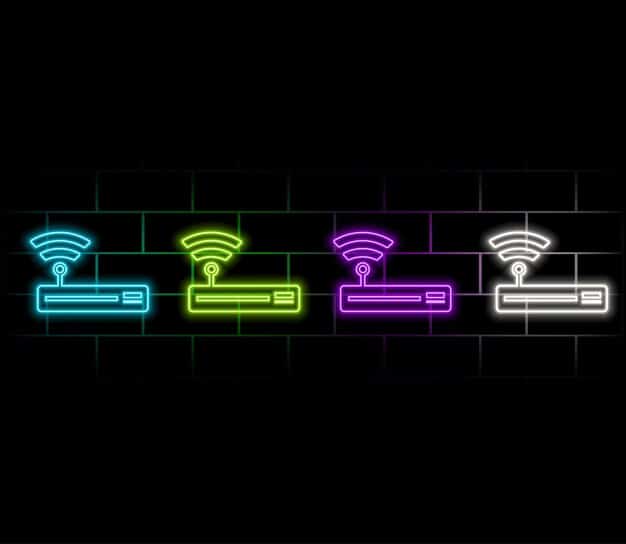
Setting up a secure wireless guest network on your router involves creating a separate network with its own password and security settings, isolating it from your primary network, which enhances security and protects your personal data from guest devices that may be compromised.
In today’s connected world, offering Wi-Fi to guests is almost a necessity. However, giving everyone access to your primary network can pose significant security risks. Learning how to set up a secure wireless guest network on your router is a simple yet effective way to provide internet access while safeguarding your personal data and devices.
What is a Wireless Guest Network and Why Do You Need One?
A wireless guest network is a separate, isolated network that you can create on your existing router. This network allows visitors to access the internet without gaining access to your main network, which houses your personal computers, smart devices, and sensitive information. This segregation is crucial for maintaining your digital security.
By offering a guest network, you prevent potential malware or compromised devices used by your guests from infecting your primary network. It’s a simple precaution that adds a significant layer of protection to your digital life.
Benefits of a Guest Network
Setting up a guest network comes with multiple advantages, all contributing to a safer and more efficient network environment.
- Enhanced Security: Isolates guest devices, preventing them from accessing your personal data and devices.
- Privacy Protection: Keeps your network passwords private, so you don’t have to share your main Wi-Fi password with visitors.
- Network Performance: Prevents guest devices from consuming bandwidth, ensuring optimal performance for your primary devices.
In essence, a guest network provides a secure and convenient way to share your internet connection without compromising your own digital security.
A well-configured guest network is a small investment of time with a large return in security and peace of mind.
Checking Your Router’s Capabilities
Before diving into the setup process, it’s essential to verify that your router supports guest network functionality. Most modern routers include this feature, but older models might not. Checking your router’s documentation or online resources will quickly confirm its capabilities.
If your router doesn’t support a guest network, consider upgrading to a newer model. The security benefits alone are often worth the investment.
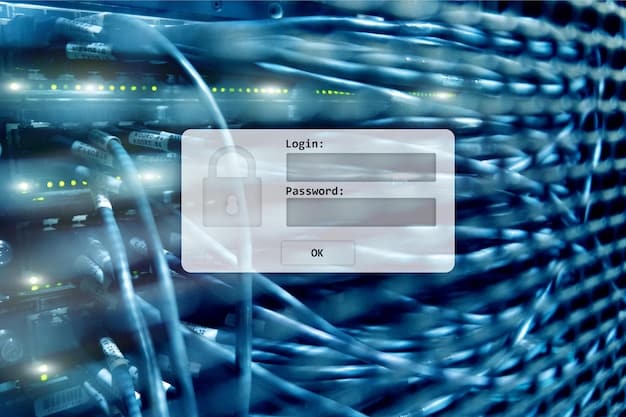
Accessing Your Router’s Settings
The first step is gaining access to your router’s settings. Typically, this involves entering your router’s IP address into a web browser. The IP address is often found on a sticker on the router itself or in the router’s manual.
Once you have the IP address, follow these steps:
- Open a web browser (e.g., Chrome, Firefox, Safari).
- Type the router’s IP address into the address bar and press Enter.
- Enter your router’s username and password when prompted. (Default credentials are often “admin” for both, but it’s best to check your router’s documentation.)
After logging in, you’ll be presented with your router’s configuration interface, where you can modify various settings, including the guest network.
Ensuring your router is capable and that you can access its settings is the foundational step for setting up a secure guest network.
Step-by-Step Guide to Setting Up a Guest Network
Now that you’ve verified your router’s capabilities and accessed its settings, it’s time to create your guest network. The exact steps may vary slightly depending on your router’s manufacturer, but the general process remains the same.
Follow these steps to create a secure guest network:
- Locate the Guest Network Settings: Look for a section labeled “Guest Network,” “Guest Wi-Fi,” or similar. This is usually found under the “Wireless” or “Advanced” settings.
- Enable the Guest Network: Toggle the switch or checkbox to enable the guest network feature.
- Configure the SSID (Network Name): Choose a unique and easily identifiable name for your guest network. Avoid using your primary network’s name. For instance, “YourName_Guest” is a good choice.
- Set a Strong Password: Create a strong and unique password for your guest network. Use a combination of uppercase and lowercase letters, numbers, and symbols.
- Choose a Security Protocol: Select a security protocol like WPA2 or WPA3 for your guest network. These protocols encrypt the data transmitted over the network, providing an extra layer of security.
- Set Network Isolation: Ensure that the “Network Isolation” or “Client Isolation” feature is enabled. This prevents devices connected to the guest network from communicating with each other, further enhancing security.
By following these steps, you can create a secure guest network that effectively isolates guest devices from your primary network.
Proper configuration of the guest network is crucial to reaping its full security benefits.
Customizing Your Guest Network Settings
Beyond the basic setup, there are several ways to customize your guest network to better suit your needs. These customizations can enhance security and manage network resources more effectively.
Consider these customization options:
Setting Bandwidth Limits
Limiting bandwidth for your guest network prevents guests from consuming excessive network resources and impacting the performance of your primary network. Many routers allow you to set a maximum upload and download speed for guest devices.
Setting a Guest Network Schedule
If you only need the guest network available during certain times, you can set a schedule. This can be useful for automatically disabling the guest network when you don’t expect visitors, reducing potential security risks.
Using a Captive Portal
For added security and control, you can implement a captive portal. This requires guests to agree to your terms of service or enter a password on a landing page before gaining access to the network. Captive portals are commonly used in public Wi-Fi hotspots but can also be useful for home guest networks.
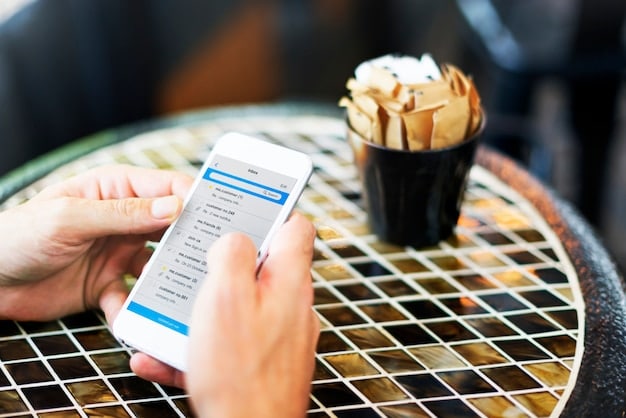
- Improved Security: Customizing settings adds layers of security.
- Better Control: Schedule ensures network available at the right moment
- Terms of Service: Captive portal allows guests to have the best user experience.
Customizing your guest network settings allows tailoring it to your specific requirements.
Security Best Practices for Guest Networks
While setting up a guest network provides an added layer of security, it’s essential to follow security best practices to ensure maximum protection. These practices include choosing a strong password, keeping your router’s firmware up-to-date, and monitoring network activity.
Here are some key security tips:
- Use a Strong Password: Choose a password that is at least 12 characters long and includes a mix of letters, numbers, and symbols.
- Enable Encryption: Use WPA2 or WPA3 encryption to protect data transmitted over the guest network.
- Keep Firmware Updated: Regularly update your router’s firmware to patch security vulnerabilities.
- Monitor Network Activity: Keep an eye on your network activity to detect any unusual behavior.
By following these best practices, you can keep your guest network secure and protect your primary network from potential threats.
Security is an ongoing process, and these practices will help your guest network work as well as possible.
Troubleshooting Common Issues
Setting up a guest network can sometimes present challenges. Common issues include difficulty connecting to the guest network, slow internet speeds, and problems with network isolation. Troubleshooting these issues can be straightforward with a systematic approach.
Here are some common problems and their solutions:
- Difficulty Connecting: Ensure that the guest network is enabled and that you are entering the correct password. Also, check if the device is within range of the router.
- Slow Internet Speeds: Check if bandwidth limits are enabled and adjust them if necessary. Also, consider the number of devices connected to the guest network, as too many devices can slow down the connection.
- Network Isolation Issues: Verify that network isolation is enabled in your router’s settings. If devices on the guest network can still access your primary network, double-check the configuration.
By addressing these common issues, you can ensure that your guest network functions smoothly and securely.
Troubleshooting is about finding the root cause and applying the right fix to ensure functionality.
Conclusion
Setting up a secure wireless guest network on your router is a simple yet powerful way to protect your personal data and devices while offering convenient internet access to guests. By following the steps outlined in this guide, you can create an isolated network with its own password and security settings, providing peace of mind and enhancing your overall digital security.
| Key Aspect | Brief Description |
|---|---|
| 🛡️Security | Keeps your main network safe from guest devices. |
| 📶 Isolation | Prevents guest devices from accessing personal data. |
| 🔑 Password | Provides a secure way to share your internet connection. |
| ⏱️ Scheduling | Allows enabling the guest network only when needed. |
Frequently Asked Questions
▼
A guest network provides an added layer of security by isolating guest devices from your primary network, preventing potential malware or unauthorized access to your personal data.
▼
It is generally recommended to use WPA2 or WPA3 encryption for your guest network. These protocols encrypt the data transmitted over the network, making it more secure.
▼
Your router’s IP address is often printed on a sticker on the router itself. Alternatively, you can find it in your computer’s network settings or by consulting your router’s manual.
▼
Yes, many modern routers allow you to set bandwidth limits for your guest network. This prevents guests from consuming excessive network resources, ensuring optimal performance for your primary devices.
▼
It is recommended to update your router’s firmware regularly, ideally whenever a new update is released. These updates often include security patches that address vulnerabilities and improve overall performance.
Conclusion
In summary, setting up a secure wireless guest network is a practical step to protect your main network and provide internet access to guests securely. By following the guidelines and security practices mentioned, you can be assured your network is safe.





