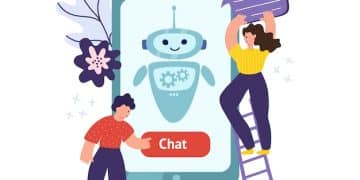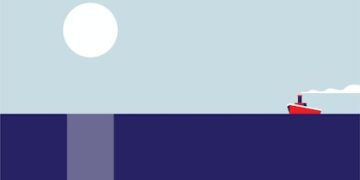Set Up a Virtual Machine Using VMware Workstation: A Practical Guide

Setting up a virtual machine using VMware Workstation involves downloading the software, creating a new virtual machine, configuring its settings, and installing an operating system to create an isolated environment for testing or running different OSs.
Ready to explore the world of virtual machines? This guide will walk you through how to set up a virtual machine using VMware Workstation: A Practical Guide, helping you create isolated environments for testing, development, or running different operating systems all on one physical machine.
Getting Started with VMware Workstation
VMware Workstation is a powerful virtualization software that allows you to run multiple operating systems on a single physical machine. It is widely used by developers, testers, and IT professionals. Understanding the basics will make the setup process smoother.
What is VMware Workstation?
VMware Workstation is a hosted hypervisor that installs on an operating system. It provides a user-friendly interface for creating and managing virtual machines. It supports a wide range of guest operating systems, including Windows, Linux, and macOS.
Why Use Virtual Machines?
Virtual machines offer several benefits, including:
- Isolation: VMs provide an isolated environment for running software to prevent conflicts with the host system.
- Testing: Ideal for testing applications and configurations without affecting the primary operating system.
- Flexibility: Run multiple operating systems on a single machine.
- Efficiency: Optimize hardware usage by consolidating multiple workloads.
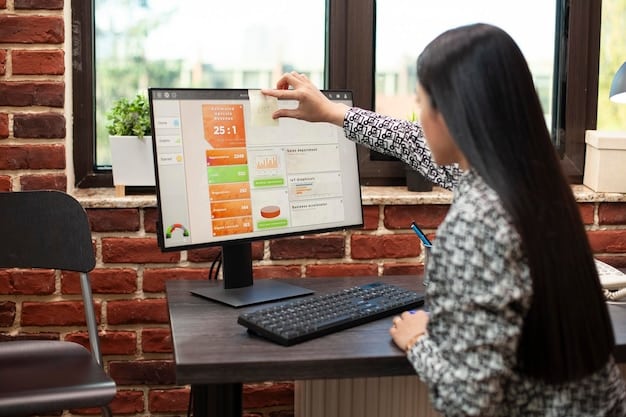
Understanding these basics sets the stage for a smoother setup experience. Knowing why and how VMs are beneficial can transform your approach to software testing and development.
Installing VMware Workstation
Before you can start creating virtual machines, you need to install VMware Workstation on your host machine. The installation process is straightforward, but you need to ensure your system meets the minimum requirements.
System Requirements
Ensure your system meets these requirements before proceeding:
- Operating System: Windows 10 or later (64-bit) or a supported Linux distribution.
- Processor: 64-bit x86 processor released in 2011 or later.
- Memory: 4GB RAM minimum, 8GB recommended.
- Disk Space: 1.5GB of available disk space for the application. Additional space needed for virtual machines.
Downloading VMware Workstation
Follow these steps to download VMware Workstation:
- Visit the VMware website.
- Navigate to the VMware Workstation Pro or Player download page.
- Download the appropriate version for your operating system (Windows or Linux).
- If you are using it for personal use, VMware Workstation Player is free. For commercial use, you’ll need a license for VMware Workstation Pro.
Step-by-Step Installation
Here’s how to install VMware Workstation:
- Run the downloaded installer.
- Follow the on-screen instructions. Accept the license agreement.
- Choose the installation directory. The default location is usually fine.
- Configure the user experience settings as desired.
- Complete the installation process.
With VMware Workstation successfully installed, you are now ready to create your first virtual machine. The installation is a one-time process that sets the foundation for all your future virtualization endeavors.
Creating a New Virtual Machine
Once VMware Workstation is installed, the next step is to create a new virtual machine. This involves configuring the virtual hardware and selecting the operating system you want to install.
Launching the New Virtual Machine Wizard
To start creating a VM, follow these steps:
- Open VMware Workstation.
- Click on “Create a New Virtual Machine.”
- Select the configuration type. “Typical” is recommended for beginners.
Selecting the Guest Operating System
The wizard will prompt you to select the source of the operating system installation. You have several options:
- Installer disc image file (ISO): Select this option if you have an ISO file for the operating system.
- Physical disc: If you have an installation disc, you can use this option.
- I will install the operating system later: This option allows you to create the VM without immediately installing an OS.
Configuring Virtual Hardware
Configuring the virtual hardware involves setting the amount of memory, the number of processors, and the disk size for the VM.
- Memory: Allocate enough RAM for the guest OS to run smoothly. A good starting point is 2GB for Windows and 1GB for Linux.
- Processors: Assign the number of virtual processors. Start with one or two, depending on your host machine’s capabilities.
- Disk Size: Specify the virtual disk size. Choose “Allocate all disk space now” for better performance or “Store virtual disk as a single file” for portability.
The hardware configuration is essential to ensure that your virtual machine runs efficiently within the constraints of your physical hardware.
Installing the Operating System
After creating the virtual machine, you need to install the operating system. This process is similar to installing an OS on a physical machine. You will boot the VM from the installation media and follow the on-screen instructions.
Booting from Installation Media
To boot from the installation media:
- Select the virtual machine in VMware Workstation.
- Click “Power on virtual machine.”
- If you selected an ISO file or physical disc, the VM will automatically boot from it.
- If the VM does not boot automatically, you may need to enter the BIOS settings and change the boot order.
Following the Installation Wizard
The installation wizard will guide you through the process of installing the operating system.
- Select your language, keyboard layout, and other regional settings.
- Accept the license agreement.
- Choose the installation type. For a clean installation, select “Custom” or “Advanced.”
- Select the virtual disk as the installation location.
- Follow the remaining prompts to complete the installation.
Installing VMware Tools
VMware Tools is a suite of utilities that enhances the performance and manageability of the virtual machine. Installing VMware Tools is highly recommended.
- Once the operating system is installed, click on “VM” in the VMware Workstation menu.
- Select “Install VMware Tools.”
- Follow the on-screen instructions to install VMware Tools.
- Reboot the virtual machine after the installation is complete.

Installing the operating system and VMware Tools completes the virtual machine setup process, providing you with a fully functional virtual environment ready for your applications and testing.
Configuring Network Settings
Proper network configuration is crucial for a virtual machine to communicate with the host machine and other devices on the network. VMware Workstation provides several networking options, including bridged, NAT, and host-only.
Understanding Networking Options
Here’s a brief overview of each networking option:
- Bridged: The VM connects directly to the physical network using the host’s network adapter, receiving its own IP address.
- NAT (Network Address Translation): The VM shares the host’s IP address and connects to the internet through the host.
- Host-only: The VM can only communicate with the host machine and other VMs on the same host-only network.
Setting Up Network Adapters
To configure the network adapter:
- Select the virtual machine in VMware Workstation.
- Click on “VM” in the menu and select “Settings.”
- Go to the “Hardware” tab and select “Network Adapter.”
- Choose the desired networking option (Bridged, NAT, or Host-only).
- Click “OK” to save the changes.
Configuring network settings correctly ensures that your virtual machines can interact seamlessly with your network and the internet.
Troubleshooting Common Issues
Setting up virtual machines can sometimes be challenging, and you may encounter issues along the way. Here are some common problems and their solutions.
Installation Errors
If you encounter errors during the operating system installation:
- Ensure the ISO file is not corrupted.
- Verify that the allocated memory and disk space are sufficient.
- Check the VMware compatibility list to ensure your operating system is supported.
Network Connectivity Problems
If your VM cannot connect to the network:
- Verify the network adapter settings in VMware Workstation.
- Check the network configuration within the guest operating system.
- Ensure the host machine’s firewall is not blocking the VM’s network traffic.
Performance Issues
If your VM is running slowly:
- Allocate more memory and processor cores to the VM.
- Defragment the virtual disk.
- Close unnecessary applications on the host machine.
Addressing these common issues can significantly improve the overall experience of using virtual machines, making them more reliable and efficient.
Advanced VMware Workstation Features
VMware Workstation offers several advanced features that can enhance your virtualization experience. These include snapshots, cloning, and virtual networking.
Using Snapshots
Snapshots allow you to save the current state of a virtual machine. You can revert to a snapshot if something goes wrong, making it an invaluable tool for testing and development.
- To create a snapshot, select the virtual machine and click “VM” in the menu.
- Select “Snapshot” and then “Take Snapshot.”
- Give the snapshot a descriptive name.
Cloning Virtual Machines
Cloning allows you to create an identical copy of a virtual machine. This is useful for deploying multiple VMs with the same configuration.
- To clone a VM, select the virtual machine and click “VM” in the menu.
- Select “Manage” and then “Clone.”
- Choose whether to create a linked clone (which shares disk space with the original VM) or a full clone (which is independent).
Virtual Networking
Virtual networking allows you to create custom networks for your virtual machines. This is useful for simulating complex network environments for testing purposes.
- Open the Virtual Network Editor (found under “Edit” in the VMware Workstation menu).
- Add or modify virtual networks as needed.
- Assign virtual machines to the appropriate virtual networks.
Leveraging these advanced features can significantly enhance your productivity and flexibility when working with virtual machines.
| Key Point | Brief Description |
|---|---|
| ✔️ Installation | Download and install VMware Workstation on your system. |
| ⚙️ Configuration | Set up VM hardware: memory, processors, and disk size. |
| 💽 OS Install | Install the operating system using an ISO file or physical disc. |
| 🌐 Networking | Configure network settings for your VM (Bridged, NAT, Host-only). |
Frequently Asked Questions
▼
VMware Workstation is a virtualization software that allows you to run multiple operating systems on a single physical machine. It is commonly used for testing applications and configurations in isolated environments.
▼
The system requirements include a 64-bit processor, at least 4GB of RAM (8GB recommended), and sufficient disk space. The operating system should be Windows 10 or later, or a supported Linux distribution.
▼
After installing the guest operating system, go to the VM menu and select “Install VMware Tools”. Follow the on-screen instructions to complete the installation, then reboot the virtual machine.
▼
VMware Workstation offers Bridged, NAT, and Host-only networking options. Bridged connects the VM directly to the physical network, NAT shares the host’s IP, and Host-only allows communication only with the host.
▼
Snapshots save the current state of a VM, allowing you to revert to that state if something goes wrong. They are useful for testing and development, providing a safety net for potentially risky operations.
Conclusion
By following this guide, you should now be well-equipped to set up a virtual machine using VMware Workstation: A Practical Guide. Virtual machines are powerful tools for testing, development, and running multiple operating systems on a single machine. Explore the advanced features of VMware Workstation to further enhance your virtualization experience.