Troubleshoot 5G Issues on Android: Your Step-by-Step Guide

Troubleshooting 5G connectivity issues on Android devices involves several steps, including checking network settings, ensuring software is up to date, and verifying that your device and SIM card are 5G compatible. This comprehensive guide provides a step-by-step approach to resolving these common challenges.
Experiencing trouble connecting to 5G on your Android device? You’re not alone. Many users encounter connectivity problems. This step-by-step guide will help you Troubleshoot Common 5G Connectivity Issues on Android Devices: A Step-by-Step Guide.
Understanding 5G Connectivity on Android
5G offers significantly faster speeds and lower latency compared to 4G, but it can sometimes be finicky. Before diving into troubleshooting, understanding the basics of 5G connectivity on Android devices is essential.
This section outlines the key factors that determine your 5G experience and sets the stage for effective troubleshooting.
What is 5G and How Does it Work?
5G, or fifth generation, is the latest wireless technology standard. It uses higher radio frequencies to deliver faster data transmission speeds. 5G networks also have lower latency, which means less delay when transferring data.
However, 5G signals don’t travel as far as 4G signals and can be more easily blocked by buildings and other obstacles.
5G Compatibility: Device and SIM Card
Not all Android devices or SIM cards support 5G. To connect to a 5G network, you need both a 5G-compatible Android device and a 5G-enabled SIM card. Even if your device is 5G capable, it won’t connect to 5G if your SIM card isn’t provisioned for it.
- Check your device specifications to ensure it supports 5G.
- Contact your mobile carrier to verify that your SIM card is 5G compatible and activated.
- Consider upgrading your SIM card if necessary.
Verifying this compatibility is one of the first steps in diagnosing connectivity issues.
In conclusion, before moving forward with troubleshooting, you must first ensure your device and SIM card are 5G-enabled, otherwise, any other adjustment will have no effect. These are the foundations for establishing a 5G connection on your Android device.
Initial Checks for 5G Connectivity Issues
Before diving into advanced troubleshooting steps, performing some quick initial checks can often resolve the issue. These are basic steps that can help identify simple problems preventing your Android device from connecting to 5G.
This section covers these initial checks, ensuring you address the easy fixes first.

Restart Your Android Device
Sometimes, simply restarting your device can resolve connectivity issues. A reboot clears temporary caches and resets network connections.
Turn off your Android device completely, wait for about 30 seconds, and then turn it back on. After the restart, check if you can connect to the 5G network.
Toggle Airplane Mode On and Off
Another quick fix is toggling Airplane Mode. This action disconnects and reconnects your device to the mobile network.
Enable Airplane Mode in your device’s settings or quick settings panel, wait for a few seconds, and then disable it. This can refresh your device’s connection to the cellular network.
Check Your Mobile Data Settings
Make sure mobile data is enabled and that your preferred network type is set to 5G or Auto. Sometimes, an accidental change in settings can prevent 5G connectivity.
- Go to Settings > Network & Internet > Mobile Network.
- Verify that Mobile Data is turned on.
- Check the Preferred Network Type and ensure it’s set to 5G or Auto.
These initial checks are often the simplest and most effective ways to resolve minor 5G connectivity issues. If these steps don’t work, proceed to more advanced troubleshooting techniques.
In summary, these initial checks will solve the simplest 5G connection problems on an Android. It is important to try them before venturing out for complex and unnecessary solutions.
Troubleshooting Network Settings
If the initial checks don’t resolve your 5G connectivity issues, the next step is to examine your network settings more closely. Sometimes, incorrect network configurations can prevent your Android device from connecting to 5G.
This section provides detailed guidance on how to troubleshoot your network settings effectively.
Select the Correct Network Operator
In some cases, your Android device might not automatically select the correct network operator, causing connectivity issues. Manually selecting your network operator can help.
Go to Settings > Network & Internet > Mobile Network > Network Operators and manually select your carrier from the list. Ensure that “Select Automatically” is turned off to do this.
Reset Network Settings
Resetting your network settings can resolve many connectivity issues by clearing out old or incorrect configurations. Note that this will also reset your Wi-Fi passwords and Bluetooth connections.
To reset network settings, go to Settings > System > Reset Options > Reset Wi-Fi, Mobile & Bluetooth. Confirm the reset, and then reconnect to your Wi-Fi networks and re-pair your Bluetooth devices.
APN Settings: What Are They?
APN (Access Point Name) settings are used by your device to connect to your mobile carrier’s network. Incorrect APN settings can prevent 5G connectivity. Although usually configured automatically, you may need to manually adjust them.
- Contact your mobile carrier to get the correct APN settings for 5G.
- Go to Settings > Network & Internet > Mobile Network > Access Point Names.
- Add or edit the APN settings provided by your carrier.
By carefully examining and adjusting your network settings, you can often resolve persistent 5G connectivity issues on your Android device.
In conclusion, carefully reviewing your network settings and making the necessary adjustments can solve problems with 5G connectivity. It is important to contact your carrier for the correct configurations.
Software Updates and Compatibility
Keeping your Android device’s software up to date is crucial for optimal performance and compatibility. Outdated software can lead to various issues, including problems with 5G connectivity.
This section focuses on the importance of software updates and how they can impact your 5G experience.
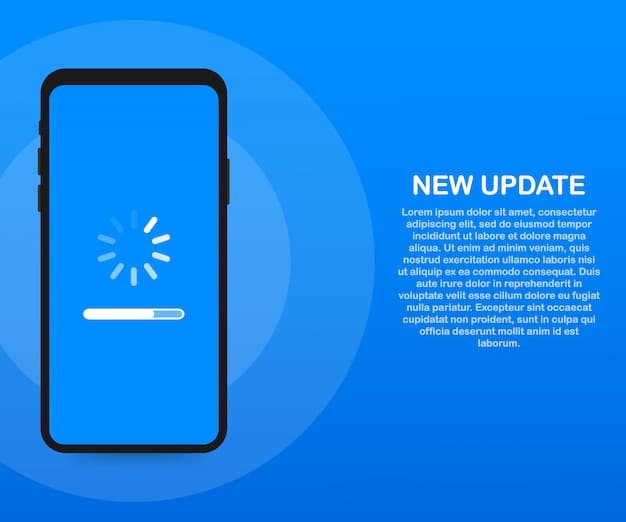
Update Your Android Operating System
Regular software updates often include fixes for known bugs and improvements to network compatibility. Make sure your Android device is running the latest version of the operating system.
Go to Settings > System > System Update to check for available updates. Download and install any updates to ensure your device has the latest improvements.
Keep Your Apps Updated
Outdated apps can sometimes interfere with network connections. Ensure that all your apps are up to date by checking for updates in the Google Play Store.
Open the Google Play Store, tap on your profile icon, and select “Manage apps & device.” Then, tap “Update all” to update all installed apps.
Check for Carrier Settings Updates
Mobile carriers occasionally release updates to their network settings that improve compatibility and performance. Check if there are any carrier settings updates available for your device.
- Go to Settings > About Phone > Software Information.
- Look for an option like “Carrier Settings Version” or “SIM Toolkit.”
- If an update is available, follow the prompts to install it.
By ensuring your Android device’s software, apps, and carrier settings are up to date, you can resolve many 5G connectivity issues related to compatibility.
In conclusion, keeping your Android device and applications properly updated is essential for the correct operation of 5G. Do not forget to check for updates frequently to avoid problems.
Potential Hardware Issues
While software and network settings are common culprits behind 5G connectivity issues, hardware problems can also be to blame. Identifying and addressing potential hardware issues is crucial for a reliable 5G connection.
This section explores the hardware aspects that might be affecting your 5G performance.
Check Your Device’s 5G Antenna
The 5G antenna inside your Android device can sometimes be damaged or malfunctioning. Although it’s hard to check this internally, looking for any physical damage to the phone itself could indicate antenna issues.
If you suspect antenna damage, contact your device manufacturer or a qualified repair technician for assistance.
SIM Card Problems
A damaged or improperly seated SIM card can cause connectivity issues. Ensure that your SIM card is correctly inserted into the SIM card tray.
Remove the SIM card, inspect it for any damage, and then reinsert it carefully. Make sure it is properly seated in the tray. If the SIM card is old, consider getting a new 5G SIM card from your carrier.
Overheating Issues
Overheating can affect your device’s performance, including its ability to connect to 5G networks. Avoid using your device in direct sunlight or while running resource-intensive apps for extended periods.
- Close unused apps to reduce the load on your device’s processor.
- Avoid using your device while it’s charging.
- Ensure your device has adequate ventilation.
In summary, it is important to ensure that the main components of your device are in good condition. If there are any hardware problems, seek professional help.
Addressing potential hardware issues can help resolve 5G connectivity problems that software solutions cannot fix. Always handle your device and SIM card with care to avoid damage.
Advanced Troubleshooting Methods
If you’ve tried the basic and intermediate troubleshooting steps without success, it might be time to explore more advanced methods. These techniques require a bit more technical knowledge but can often resolve persistent issues with 5G connectivity on your Android device.
This section dives into some advanced approaches to diagnosing and fixing 5G connectivity problems.
Using Diagnostic Tools
Some Android devices have built-in diagnostic tools that can help identify network issues. These tools often provide detailed information about signal strength, network configuration, and other parameters.
Check your device’s settings or consult the user manual to see if there are any available diagnostic tools. These tools can offer valuable insights into your 5G connectivity problems.
Contacting Your Mobile Carrier
Sometimes, the issue might be on your carrier’s end. There might be network outages or configuration problems affecting your 5G connectivity. Contacting your mobile carrier can provide information about any known issues in your area.
Call your carrier’s customer support line or visit their website to check for updates or report your connectivity problems. They might be able to offer specific solutions or escalate the issue to their technical team.
Factory Reset: The Last Resort
If all else fails, performing a factory reset can sometimes resolve persistent 5G connectivity issues. Note that this will erase all data on your device, so it’s essential to back up your important information before proceeding.
- Go to Settings > System > Reset Options > Erase All Data (Factory Reset).
- Follow the prompts to reset your device.
- After the reset, set up your device and check if the 5G connectivity issue is resolved.
These advanced troubleshooting methods can help uncover and resolve more complex 5G connectivity issues. Always proceed with caution and back up your data before performing a factory reset.
In conclusion, when simple solutions are not enough, it is necessary to resort to more advanced troubleshooting methods such as those mentioned above. It is important to make backup copies before performing any factory reset.
| Key Point | Brief Description |
|---|---|
| 📱 Check Compatibility | Ensure your device and SIM support 5G. |
| 📶 Verify Network Settings | Confirm the correct network operator and APN settings. |
| 🔄 Keep Software Updated | Regularly update OS and apps for optimal performance. |
| 🛠️ Address Hardware Issues | Inspect SIM card and antenna for potential damage. |
Frequently Asked Questions
▼
Ensure your device and SIM card support 5G, you’re in a 5G coverage area, and your network settings are correctly configured. Software updates and compatibility issues can also be factors.
▼
Contact your mobile carrier and ask them to verify if your SIM card is 5G enabled. They can also provide information on upgrading to a 5G compatible SIM if needed.
▼
APN settings are used to connect your device to the mobile carrier’s network. Incorrect APN settings can prevent 5G connectivity. Contact your carrier for the correct APN settings.
▼
Check for updates regularly, ideally weekly or bi-weekly. Software updates often include bug fixes and improvements that can improve network compatibility, including 5G connectivity.
▼
Make sure you are in a 5G coverage area, check for obstructions that may interfere with the signal, and ensure your device’s software and carrier settings are up to date.
Conclusion
Troubleshooting 5G connectivity issues on your Android device involves a combination of checking basic settings, ensuring software compatibility, and addressing potential hardware problems. By following the steps outlined in this guide, you can identify and resolve common issues, ensuring a smooth and fast 5G experience.





