Troubleshoot Common Bluetooth Connection Problems on Windows 11

Troubleshooting common Bluetooth connection problems on Windows 11 involves verifying device compatibility, updating drivers, checking Bluetooth service status, and ensuring proper device discovery settings.
Experiencing issues with your Bluetooth connection on Windows 11? It’s a common frustration, but don’t worry – most problems are easily fixable. This guide will help you troubleshoot common Bluetooth connection problems on Windows 11, ensuring seamless connectivity with your favorite devices.
Understanding Bluetooth Connectivity in Windows 11
Bluetooth connectivity is essential for connecting wireless peripherals, audio devices, and other accessories. However, Windows 11 users sometimes encounter issues. Understanding the basics of Bluetooth in Windows 11 can make troubleshooting easier.
Bluetooth Basics
Bluetooth is a wireless technology standard for exchanging data over short distances. It operates in the 2.4 GHz ISM band and uses frequency-hopping spread spectrum to reduce interference.
Windows 11 Bluetooth Stack
Windows 11 includes a built-in Bluetooth stack, which is a set of software protocols that enable Bluetooth communication. This stack manages device discovery, pairing, and data transfer.
- Bluetooth Service: A background service that manages Bluetooth devices.
- Bluetooth Support Service: Provides support for Bluetooth audio and other profiles.
- Device Manager: Allows you to view and manage Bluetooth adapters and devices.
Properly managing these elements can help resolve common issues. By understanding these fundamentals, you can better diagnose and fix problems when they arise.

Checking Hardware and Driver Issues
Hardware and driver issues are often the root cause of Bluetooth connection problems. Ensuring that your Bluetooth adapter is functioning correctly and has the latest drivers is crucial.
Verifying Bluetooth Adapter
Start by ensuring that your Bluetooth adapter is enabled and recognized by Windows 11. You can check this through the Device Manager. If the adapter isn’t listed, it might be a hardware issue.
Updating Bluetooth Drivers
Outdated or corrupt drivers can cause connectivity problems. Update your Bluetooth drivers through the Device Manager or by downloading the latest version from the manufacturer’s website.
- Open Device Manager: Press Win + X, then select “Device Manager”.
- Expand Bluetooth: Find your Bluetooth adapter in the list.
- Update Driver: Right-click the adapter and select “Update driver”.
Keeping your drivers up-to-date helps ensure compatibility and optimal performance. Regular updates can resolve bugs and add new features.
Ensuring Bluetooth Service Is Running
For Bluetooth to function correctly, the Bluetooth service must be running. This service manages Bluetooth connections and device discovery.
Checking Service Status
Verify that the Bluetooth service is enabled and running in the Services app. If the service is stopped, Bluetooth devices may not connect properly.
Restarting the Bluetooth Service
Sometimes, simply restarting the Bluetooth service can resolve connectivity issues. This can refresh the service and clear any temporary glitches.
- Open Services: Press Win + R, type “services.msc”, and press Enter.
- Find Bluetooth Services: Locate “Bluetooth Support Service” and “Bluetooth User Support Service”.
- Restart Services: Right-click each service and select “Restart”.
Regularly checking and maintaining the Bluetooth service ensures smooth operation. Restarting can often resolve minor software conflicts and keep everything running as it should.
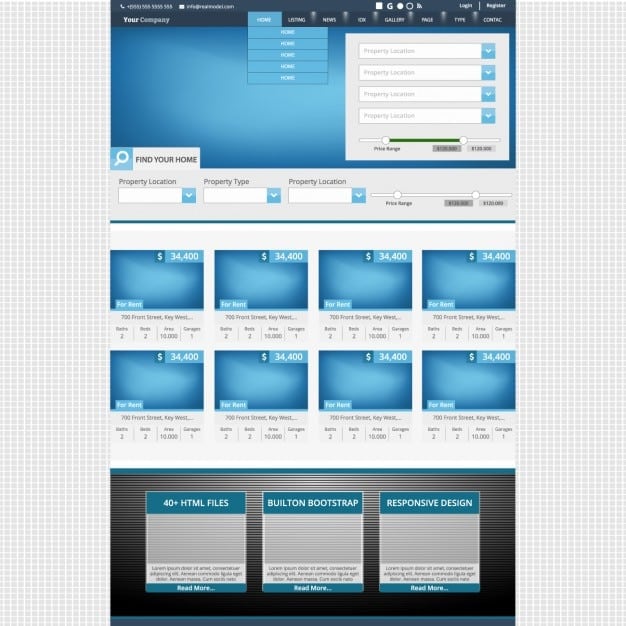
Troubleshooting Pairing Problems
Pairing problems are a common hurdle when connecting Bluetooth devices. Understanding how to properly pair devices and troubleshoot common issues can save time and frustration.
Device Discovery
Ensure that your device is in discovery mode. Most Bluetooth devices have a button or setting to enable pairing. Refer to your device’s manual for specific instructions.
Removing and Re-pairing Devices
If a device fails to connect, try removing it from the list of paired devices and re-pairing it. This can clear any corrupted pairing data.
- Open Settings: Press Win + I to open the Settings app.
- Go to Bluetooth & devices: Select the “Bluetooth & devices” category.
- Remove Device: Find the device and click “Remove device”.
By following these steps, you can often resolve pairing problems and establish a stable connection.
Fixing Audio Issues
Bluetooth audio issues are a common complaint among Windows 11 users. Problems like distorted sound, connection drops, and inability to connect can disrupt the user experience.
Checking Audio Settings
Ensure that your Bluetooth device is selected as the default audio output device. Incorrect audio settings can cause sound to play through the wrong device.
Updating Audio Drivers
Outdated audio drivers can lead to compatibility issues with Bluetooth devices. Update your audio drivers through the Device Manager or the manufacturer’s website.
- Open Sound Settings: Right-click the sound icon in the taskbar and select “Sound settings”.
- Choose Output Device: Select your Bluetooth device from the list of output devices.
- Adjust Volume: Ensure the volume is set appropriately.
Proper audio settings and up-to-date drivers can significantly improve your Bluetooth audio experience.
Resolving Interference and Range Issues
Bluetooth signals can be affected by interference from other devices and physical obstructions. Understanding these factors can help improve Bluetooth range and stability.
Reducing Interference
Keep your Bluetooth devices away from other wireless devices, such as Wi-Fi routers and microwave ovens, which can cause interference.
Optimizing Range
Bluetooth has a limited range, typically around 30 feet. Ensure that your devices are within this range for optimal connectivity. Walls and other obstructions can reduce the range.
By reducing interference and optimizing range, you can significantly improve the reliability of your Bluetooth connections. These practical steps can address many connectivity issues.
Using the Bluetooth Troubleshooter
Windows 11 includes a built-in Bluetooth troubleshooter that can automatically diagnose and fix common problems.
Running the Troubleshooter
The Bluetooth troubleshooter can identify and resolve issues such as driver problems, service errors, and device conflicts. Running it can save time and effort.
Interpreting Results
Pay attention to the results of the troubleshooter and follow any recommended actions. This can include updating drivers, restarting services, or changing settings.
- Open Settings: Press Win + I to open the Settings app.
- Go to Troubleshoot: Navigate to “System” > “Troubleshoot” > “Other troubleshooters”.
- Run Bluetooth Troubleshooter: Find “Bluetooth” and click “Run”.
The troubleshooter is a valuable tool for quickly resolving Bluetooth connectivity problems. Regularly using it can help maintain a stable and reliable connection.
| Key Point | Brief Description |
|---|---|
| 🛠️ Update Drivers | Ensure Bluetooth and audio drivers are up to date. |
| 🔄 Restart Services | Restart Bluetooth Support Service in Services. |
| 📡 Reduce Interference | Keep devices away from Wi-Fi routers and microwaves. |
| ❓ Run Troubleshooter | Use the built-in Bluetooth troubleshooter in Windows 11. |
Frequently Asked Questions
▼
There could be several reasons, including driver issues, service problems, or interference. Start by checking the basics like ensuring Bluetooth is enabled and the device is in pairing mode.
▼
You can update your drivers through the Device Manager. Right-click on your Bluetooth adapter, select “Update Driver”, and choose to search automatically for updated drivers.
▼
First, ensure that your Bluetooth device is selected as the default audio output. Then, check for driver updates. Interference from other devices can also cause distortion.
▼
Yes, walls and other obstructions can reduce the range and stability of Bluetooth connections. Try to maintain a clear line of sight between your devices for optimal performance.
▼
Open the Settings app, go to “System” > “Troubleshoot” > “Other troubleshooters”, and find “Bluetooth.” Click “Run” to start the troubleshooter and follow the prompts.
Conclusion
By systematically troubleshooting common Bluetooth connection problems on Windows 11, you can resolve most issues and enjoy seamless wireless connectivity. From checking hardware and drivers to optimizing settings and reducing interference, these steps will help you maintain a stable and reliable Bluetooth experience.





