Upgrade to Gigabit Ethernet: A Complete Home Network Installation Guide

Upgrading your home network to Gigabit Ethernet involves replacing older network components with newer, faster devices compatible with Gigabit speeds, significantly improving data transfer rates and overall network performance.
Ready to boost your home network speed? This guide walks you through a simple **upgrade your home network to Gigabit Ethernet: a complete installation guide**, ensuring smoother streaming, faster downloads, and better online gaming.
Understanding Gigabit Ethernet
Gigabit Ethernet has become the standard for home networks, offering significantly faster data transfer speeds compared to older standards. Understanding its benefits and requirements is crucial before you begin the upgrade.
What is Gigabit Ethernet?
Gigabit Ethernet, also known as 1000BASE-T, is a networking technology that provides data transfer speeds of up to 1 Gigabit per second (Gbps), or 1000 Megabits per second (Mbps). This is a significant leap from older standards like 10/100 Ethernet, which maxes out at 100 Mbps.
- Increased Speed: Enables faster file transfers, smoother streaming, and quicker response times for online gaming.
- Improved Performance: Reduces network congestion and latency, especially with multiple devices connected.
- Future-Proofing: Ensures your network can handle the growing bandwidth demands of modern applications and devices.
Choosing to upgrade to Gigabit Ethernet not only enhances your current network performance but also lays the groundwork for future technological advancements.
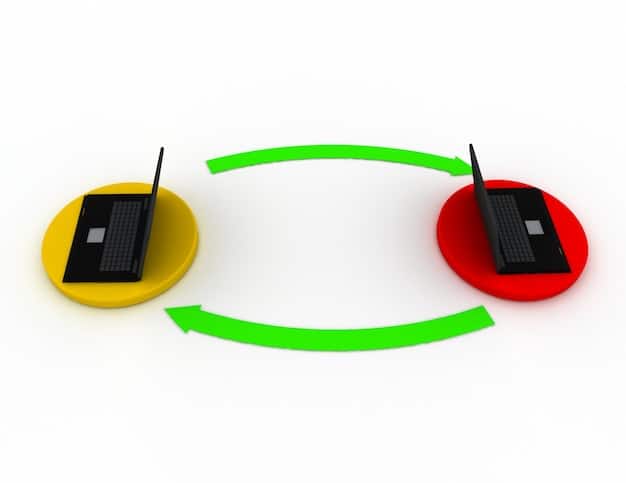
Assessing Your Current Network
Before diving into the upgrade, it’s essential to assess your current network setup to identify bottlenecks and compatibility issues. This assessment will help you determine the necessary steps and equipment for a successful migration to Gigabit Ethernet.
Identifying Network Bottlenecks
Network bottlenecks can significantly impede performance, even with Gigabit Ethernet-capable devices. Common bottlenecks include outdated hardware, substandard cabling, and overloaded network segments. Identifying these issues early can save time and improve the overall upgrade process.
Checking Compatibility
Ensuring compatibility between your existing devices and the new Gigabit Ethernet equipment is crucial. Here’s what to check:
- Routers: Verify your router supports Gigabit Ethernet. If not, you’ll need to upgrade.
- Switches: If you use a switch, ensure it’s a Gigabit Ethernet switch.
- Network Adapters: Check that your computers and other devices have Gigabit Ethernet network adapters.
Assessing these components will help you determine which parts of your network need upgrading to fully utilize Gigabit Ethernet speeds.
Essential Equipment and Tools
Upgrading to Gigabit Ethernet requires specific equipment and tools to ensure a smooth installation process. Having the right gear on hand will streamline the upgrade and minimize potential issues.
Required Equipment
Here’s a list of essential equipment you’ll need:
- Gigabit Ethernet Router: The central hub of your network, capable of routing data at Gigabit speeds.
- Gigabit Ethernet Switch (Optional): Used to expand the number of wired connections in your network.
- Cat5e or Cat6 Ethernet Cables: High-quality cables that support Gigabit Ethernet speeds.
- Gigabit Ethernet Network Adapters: Ensure your computers and other devices have Gigabit-compatible network adapters.
Necessary Tools
Having the right tools will make the installation process easier and more efficient:
- Cable Tester: To verify the integrity of your Ethernet cables.
- Wire Strippers/Cutters: For preparing and cutting Ethernet cables if necessary.
- RJ45 Crimping Tool: To attach RJ45 connectors to Ethernet cables.
Gathering these essential items will set you up for a hassle-free Gigabit Ethernet upgrade.
Step-by-Step Installation Guide
Installing Gigabit Ethernet involves several steps, from replacing your router to connecting your devices. Following a step-by-step guide will help you through the process smoothly and efficiently.

Replacing Your Router
The router is the heart of your network, so upgrading it correctly is crucial. Here’s how:
- Backup Configuration: Save your current router settings if possible.
- Disconnect Old Router: Unplug the power and Ethernet cables from your old router.
- Connect New Router: Plug in the new Gigabit Ethernet router and connect it to your modem using an Ethernet cable.
- Configure New Router: Access the router’s configuration panel through a web browser and set up your network name (SSID) and password.
Once your new router is configured, you’re ready to connect your devices and enjoy Gigabit speeds.
Connecting Devices
Connecting your devices to the new Gigabit Ethernet network is straightforward:
- Wired Connections: Use Cat5e or Cat6 Ethernet cables to connect devices directly to the router or switch.
- Wireless Connections: Connect devices to your router’s Wi-Fi network using the SSID and password you set during configuration.
- Test Connections: Verify that each device can access the internet and transfer data at expected speeds.
With your devices connected, you’ll immediately notice the performance improvements of Gigabit Ethernet.
Troubleshooting Common Issues
Even with careful planning, you might encounter issues during the Gigabit Ethernet upgrade. Knowing how to troubleshoot common problems can save you time and frustration.
Slow Speeds
If you’re not getting the expected Gigabit speeds, consider these troubleshooting steps:
- Check Cables: Ensure you’re using Cat5e or Cat6 Ethernet cables and that they are properly connected.
- Update Drivers: Make sure your network adapter drivers are up to date.
- Test with One Device: Connect a single device directly to the router to isolate the issue.
Connectivity Problems
If devices can’t connect to the network, try these solutions:
- Restart Devices: Reboot your router, modem, and connected devices.
- Check IP Addresses: Ensure devices are getting valid IP addresses from the router.
- Firmware Update: Update your router’s firmware to the latest version.
Addressing these common issues will help ensure a smooth and efficient Gigabit Ethernet upgrade.
Optimizing Your Gigabit Ethernet Network
Once you’ve upgraded to Gigabit Ethernet, there are several steps you can take to optimize your network for maximum performance. These optimizations will help you get the most out of your new, high-speed network.
QoS Settings
Quality of Service (QoS) settings allow you to prioritize certain types of network traffic, such as streaming video or online gaming. Configuring QoS can help ensure a smooth experience even when the network is under heavy load.
Firmware Updates
Keeping your router’s firmware up to date is crucial for performance and security. Manufacturers often release updates that improve performance, fix bugs, and address security vulnerabilities.
Regular Maintenance
Performing regular maintenance tasks can help keep your Gigabit Ethernet network running smoothly:
- Cable Management: Keep your cables organized to prevent damage and interference.
- Dust Removal: Regularly clean your network equipment to prevent overheating.
- Security Checks: Periodically review your router’s security settings and update passwords as needed.
| Key Point | Brief Description |
|---|---|
| 🚀 Upgrade Speed | Switch to Gigabit Ethernet for faster data transfer rates. |
| 🔧 Check Compatibility | Ensure all devices and cables support Gigabit Ethernet. |
| 🛠️ Essential Tools | Have cable testers, wire strippers, and RJ45 crimping tools ready. |
| 🌐 Optimize Network | Use QoS settings, update firmware, and maintain cable management. |
Frequently Asked Questions
Gigabit Ethernet offers speeds up to 1000 Mbps, significantly faster than older standards. Upgrading enhances streaming, gaming, and file transfers, providing a smoother online experience and better performance for multiple connected devices.
You’ll need a Gigabit Ethernet router, Cat5e or Cat6 Ethernet cables, and Gigabit Ethernet network adapters for your devices. An optional Gigabit Ethernet switch can expand wired connections.
Check your device’s specifications or network adapter settings. If it lists 10/100/1000 Mbps or Gigabit Ethernet, it supports Gigabit speeds. Also, ensure your Ethernet cables are Cat5e or Cat6.
Common issues include slow speeds, connectivity problems, and compatibility issues. Ensure all devices are compatible, cables are correctly connected, and drivers are up to date to resolve these problems.
Optimize your network by configuring QoS settings to prioritize traffic, keeping your router’s firmware updated, and performing regular maintenance to ensure all equipment is functioning optimally and cables are well-managed.
Conclusion
Upgrading to Gigabit Ethernet is a worthwhile investment for improving your home network’s performance and ensuring it can handle modern bandwidth demands. By following this guide, you can upgrade your network with confidence, enjoying faster speeds and a smoother online experience.





